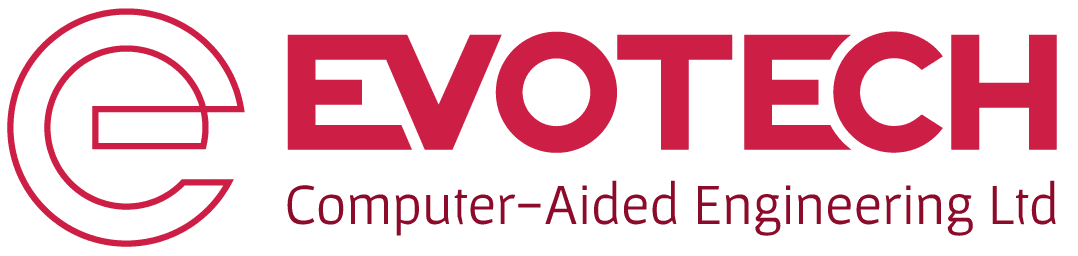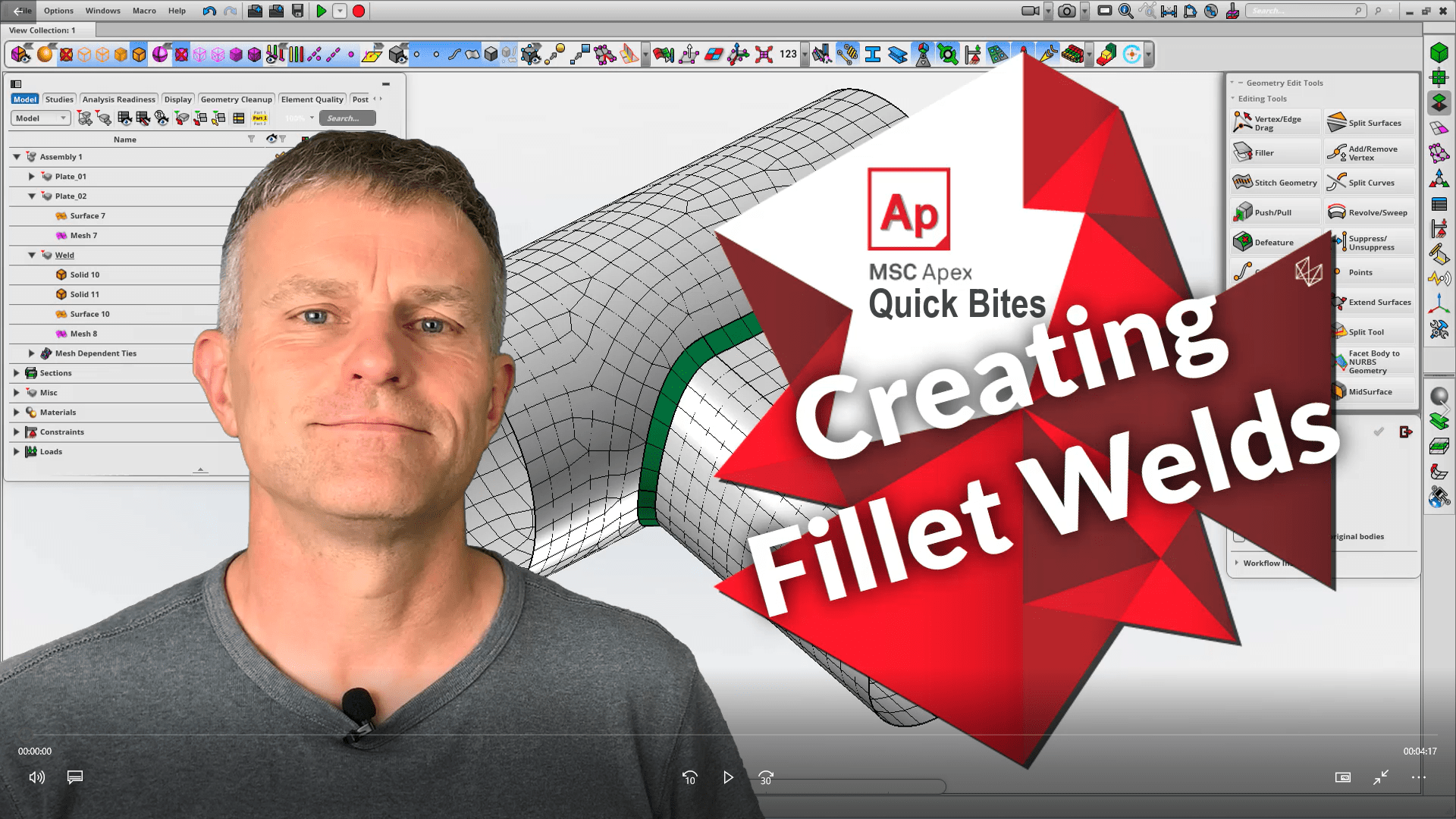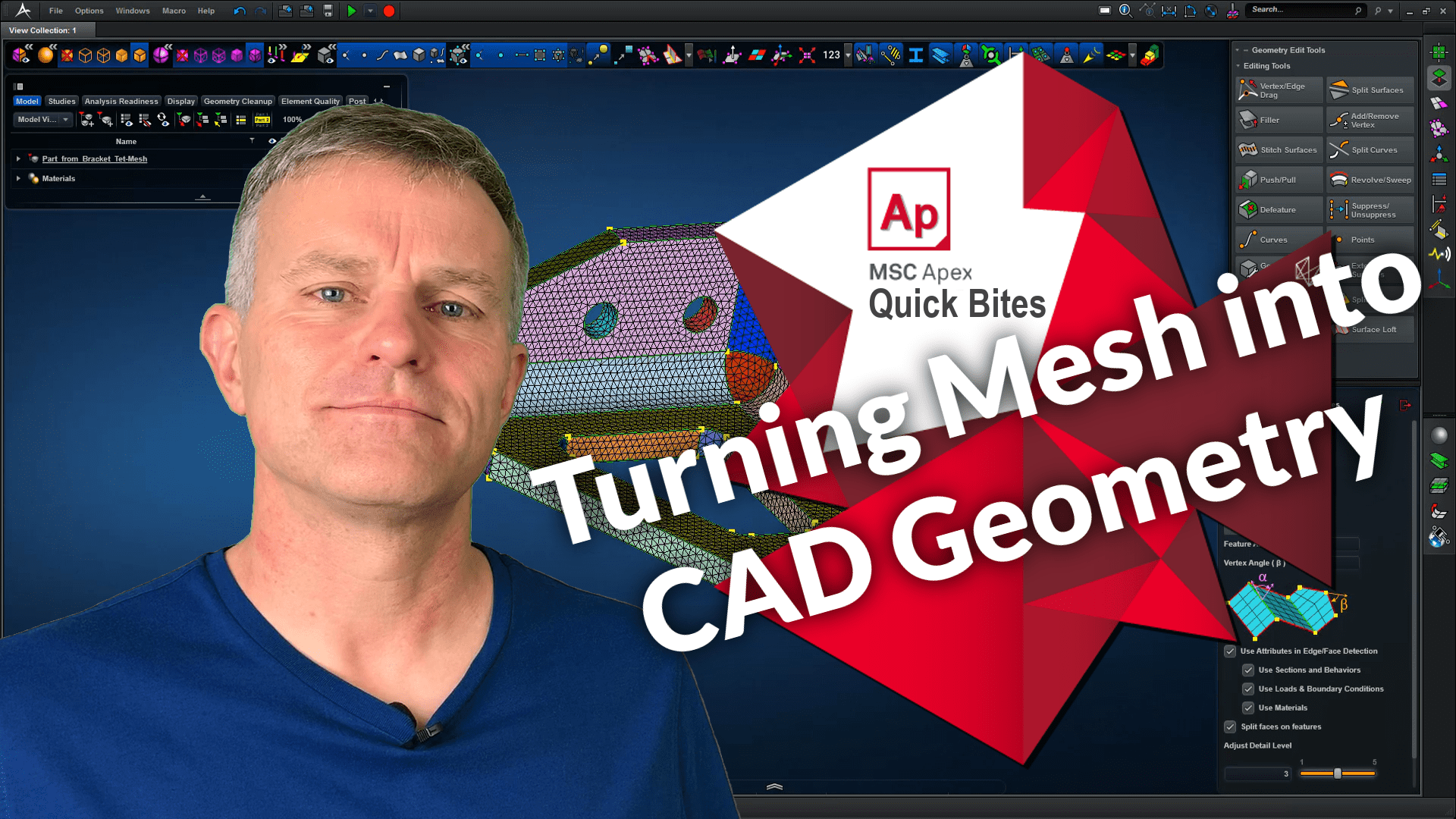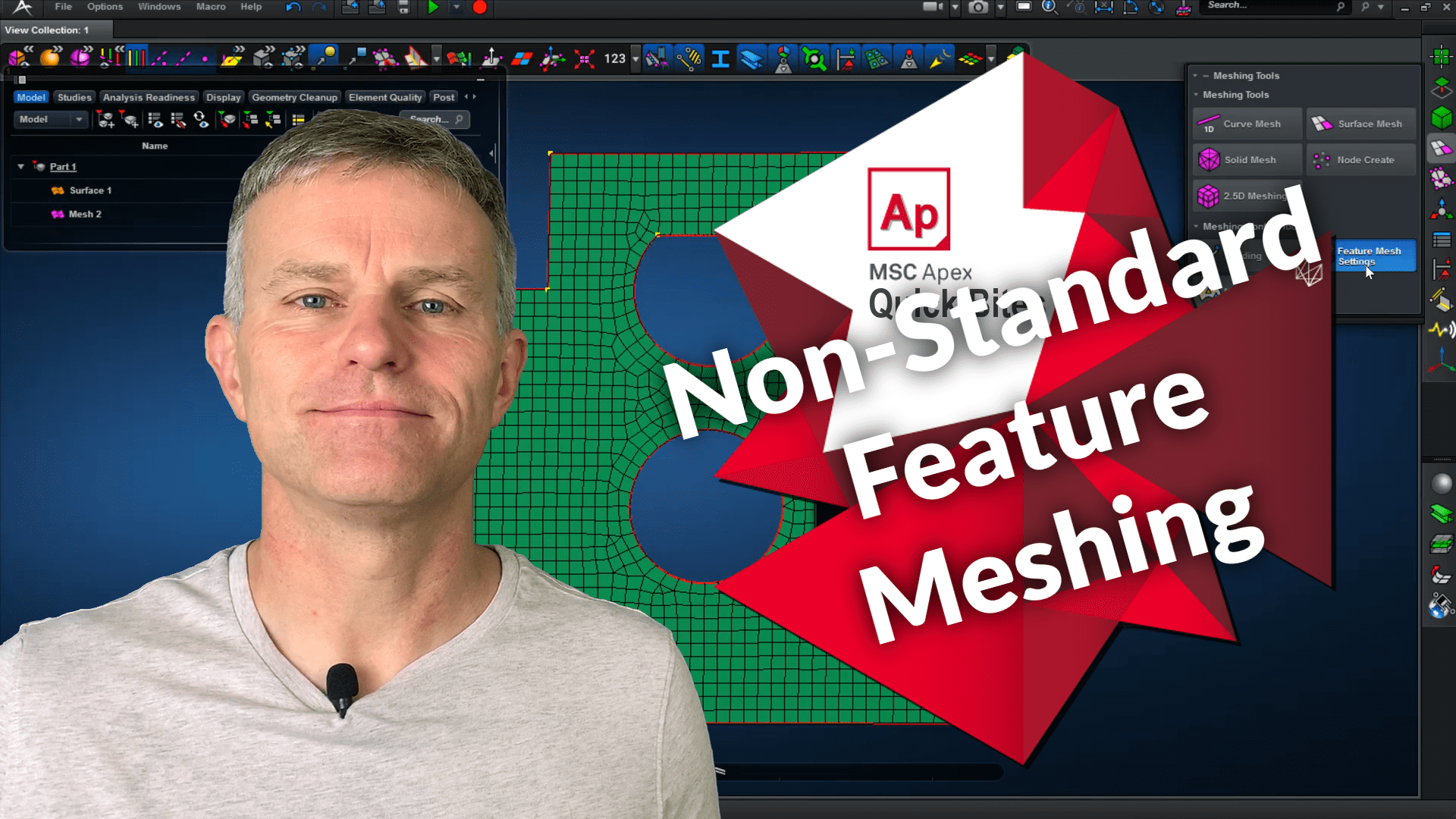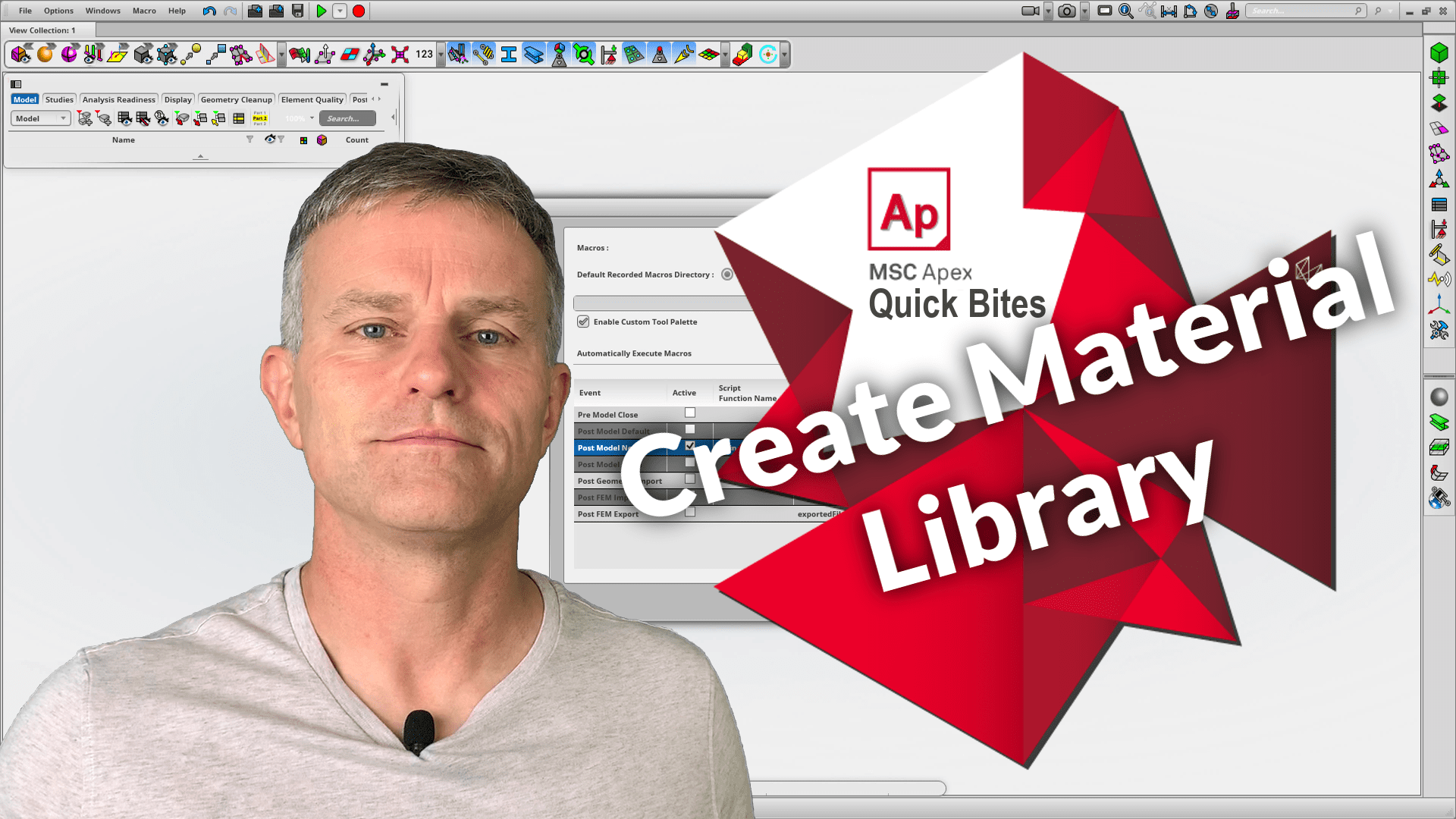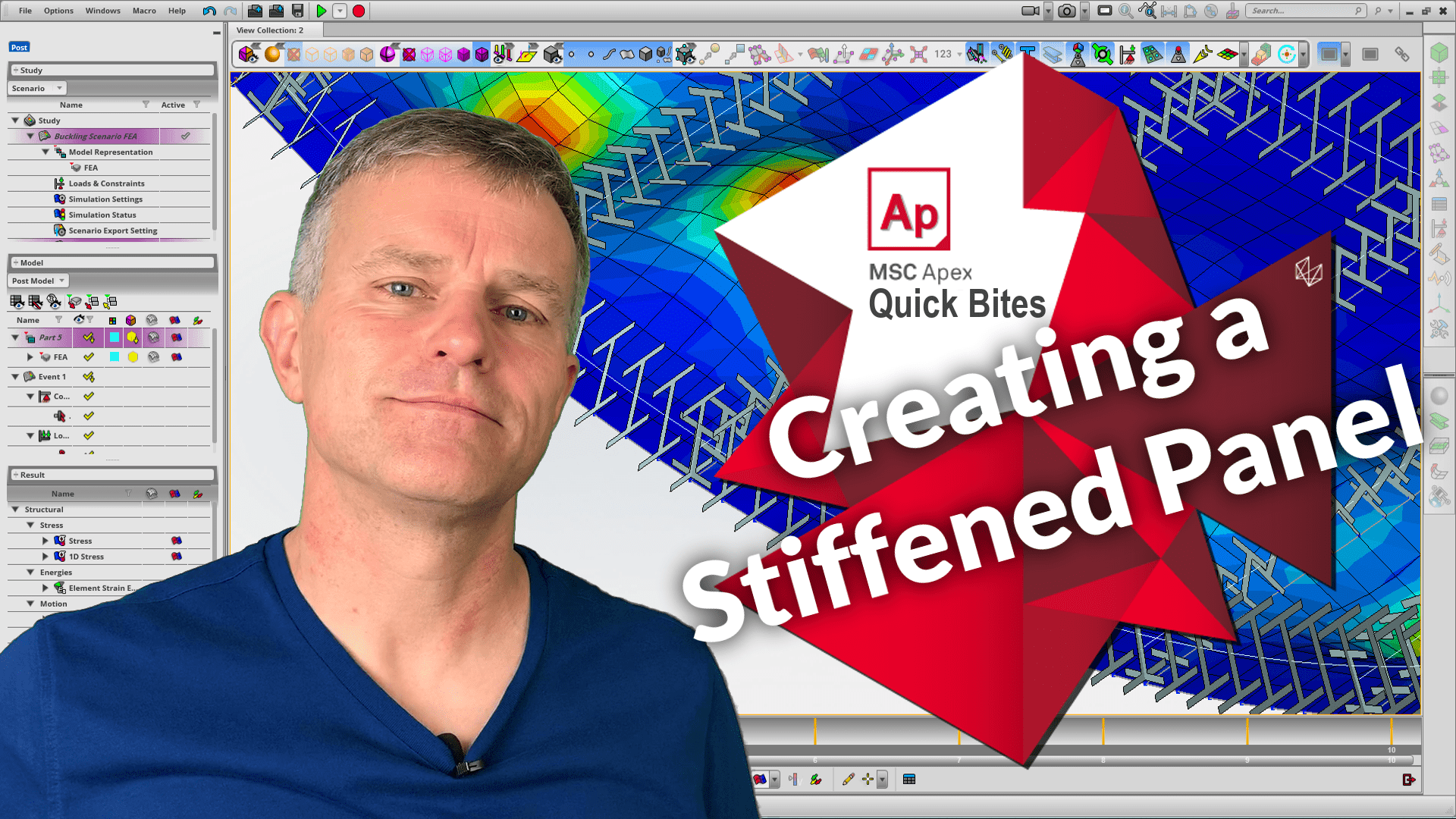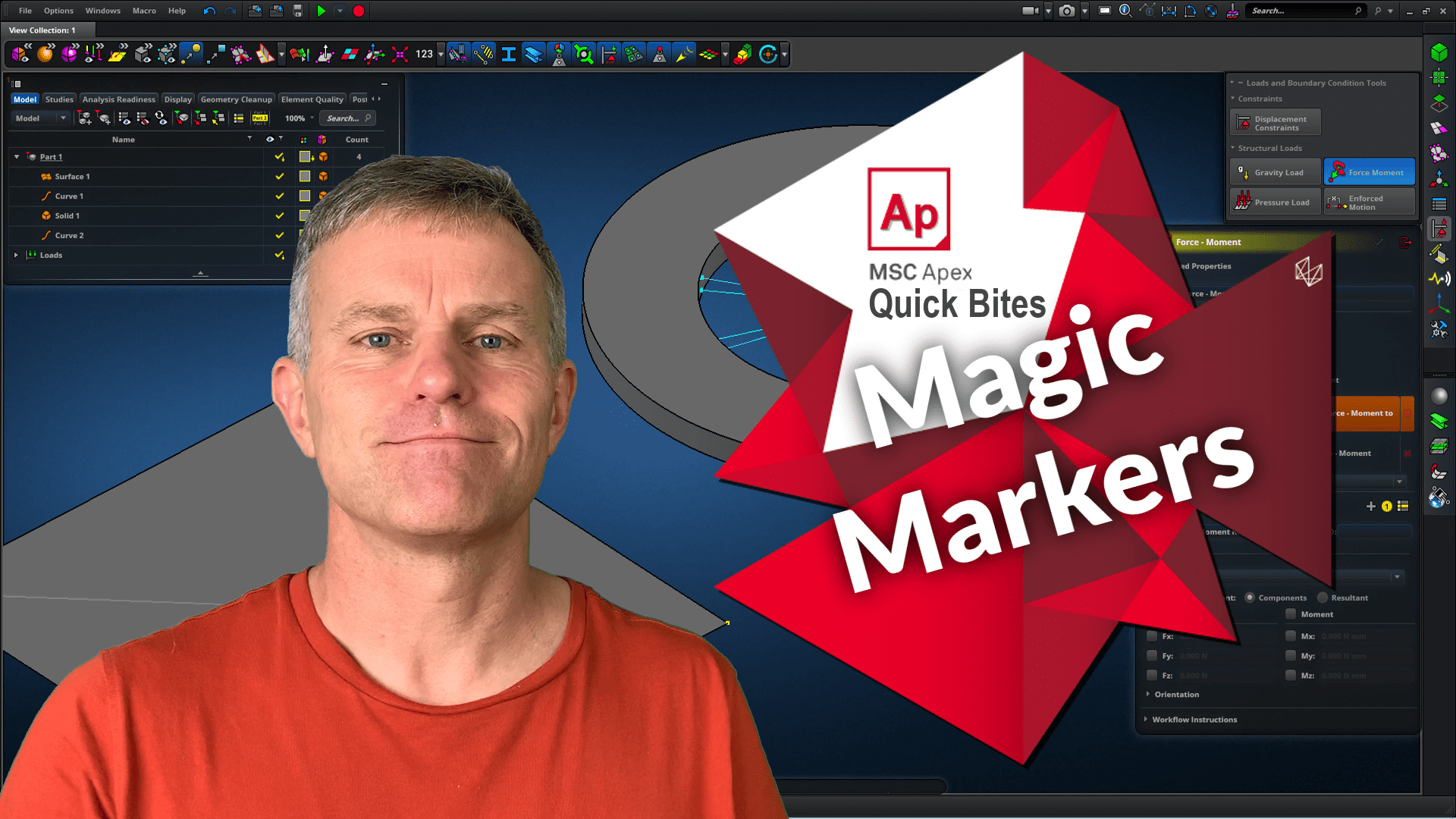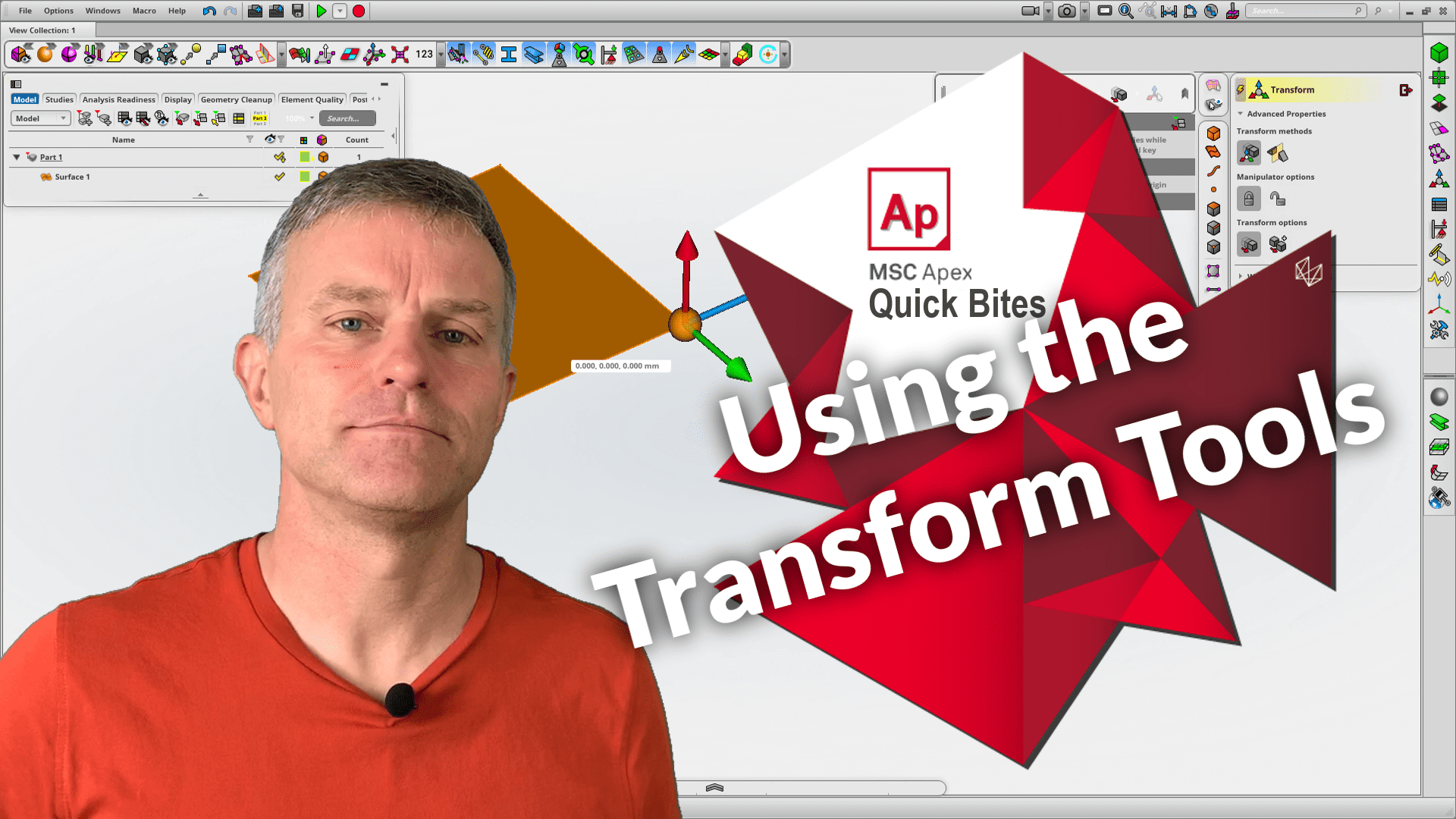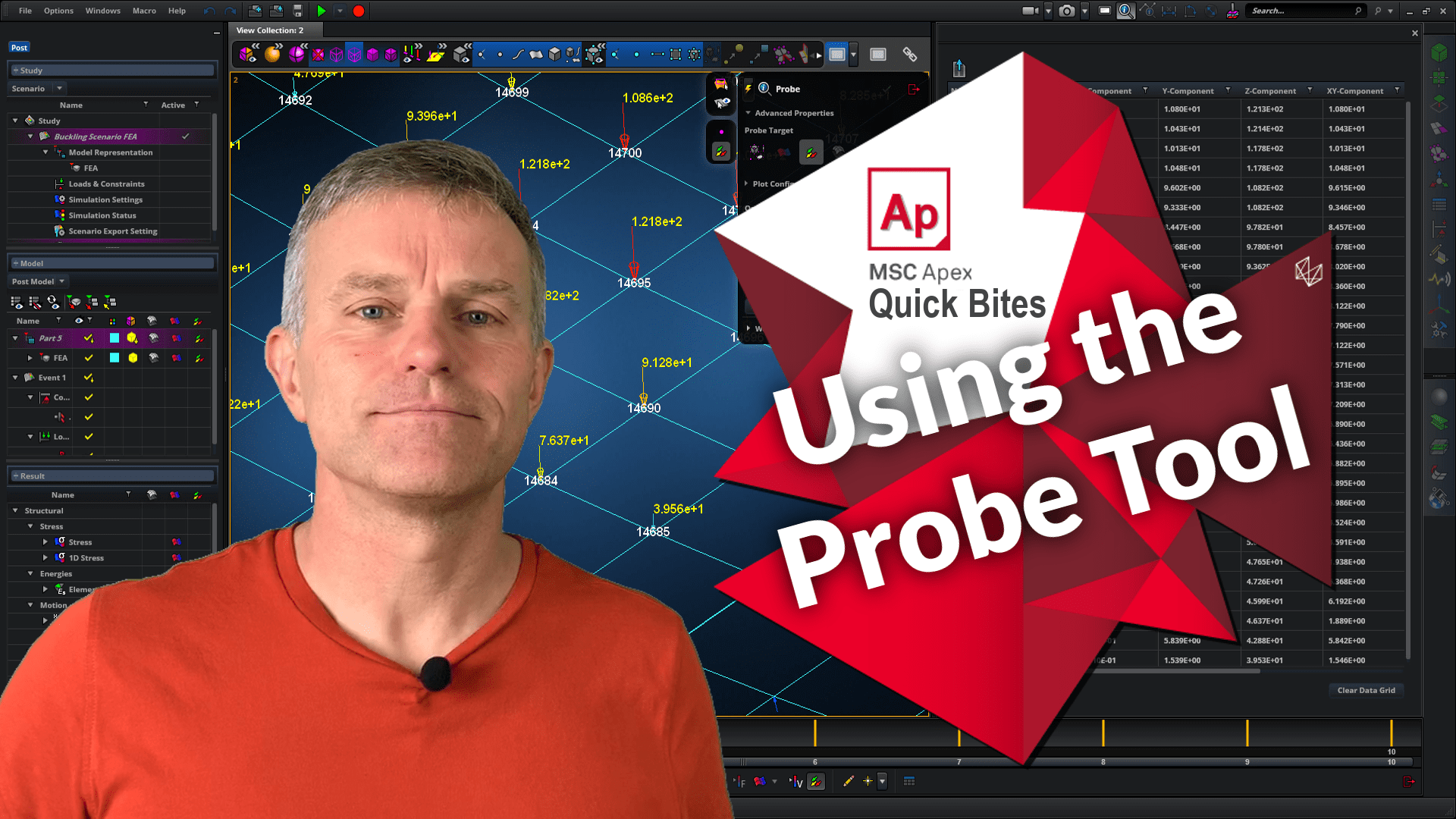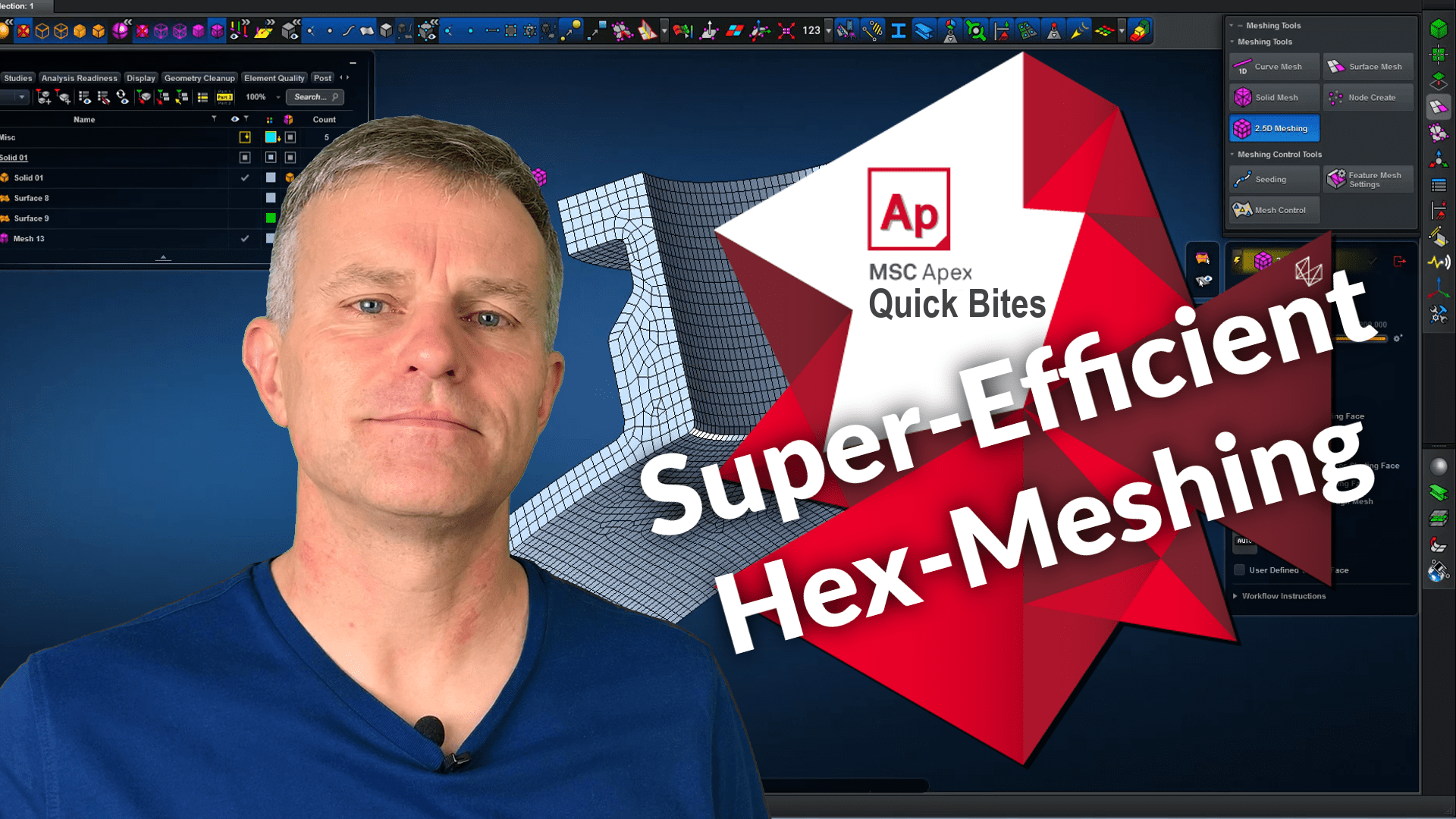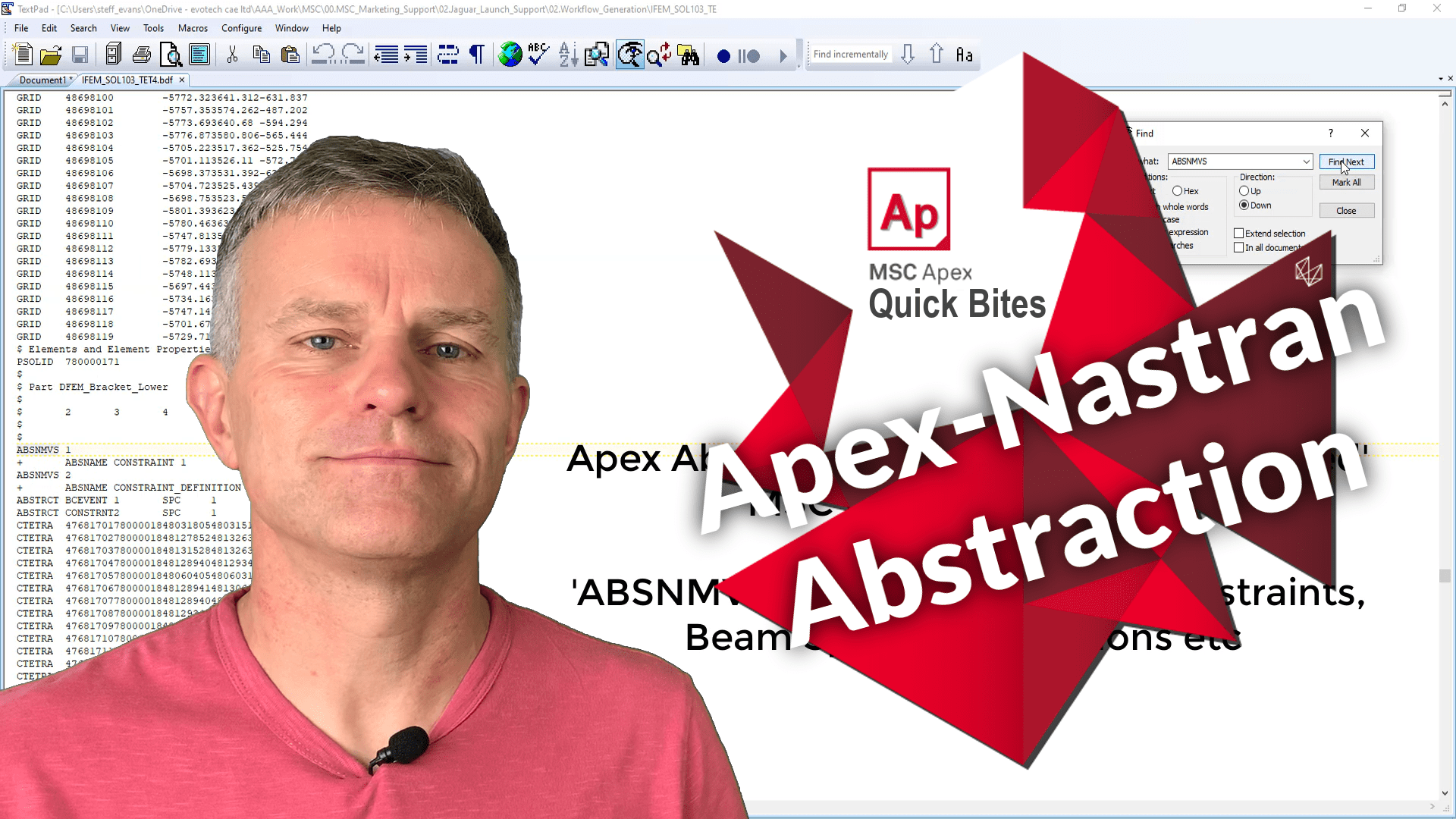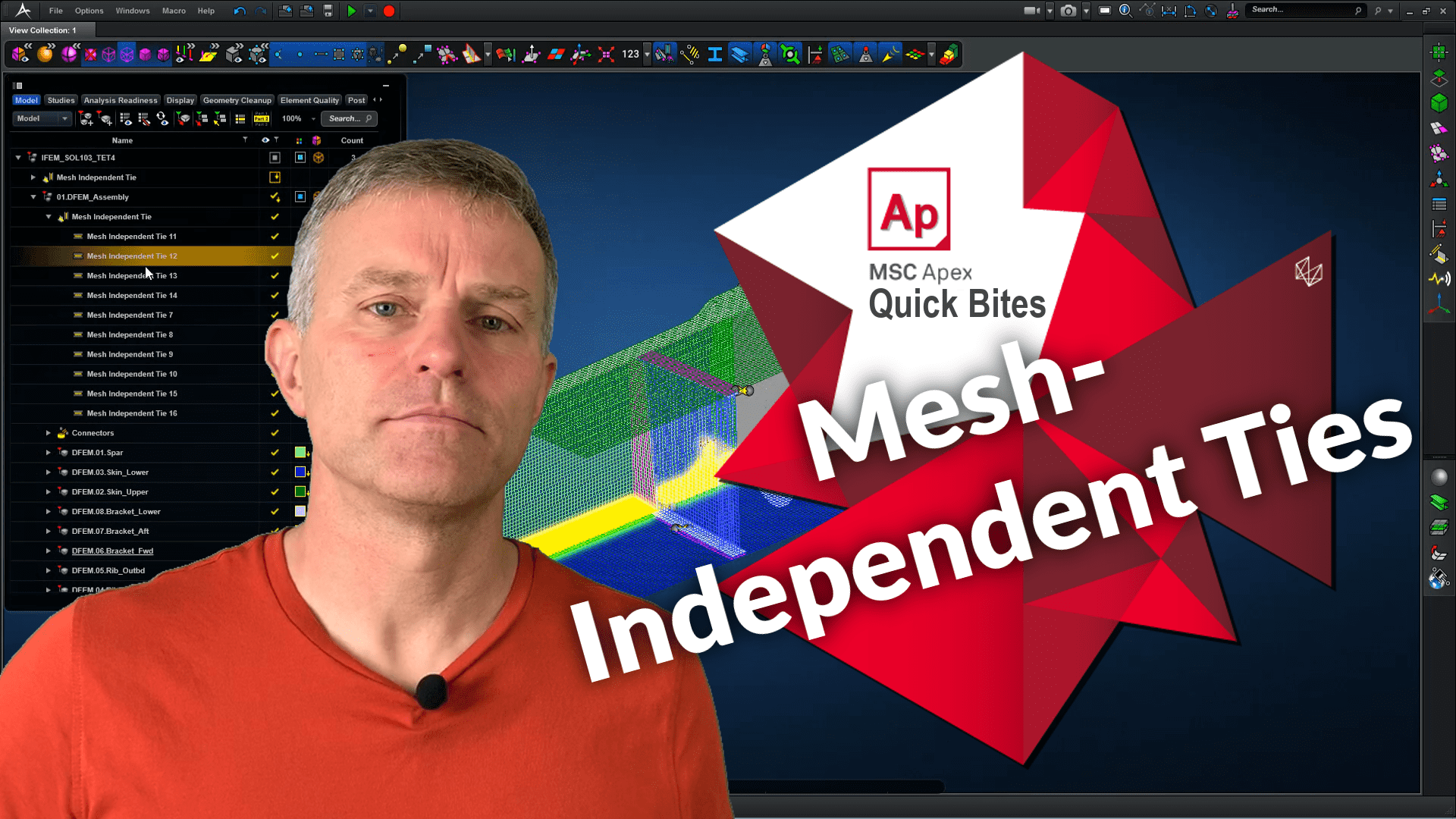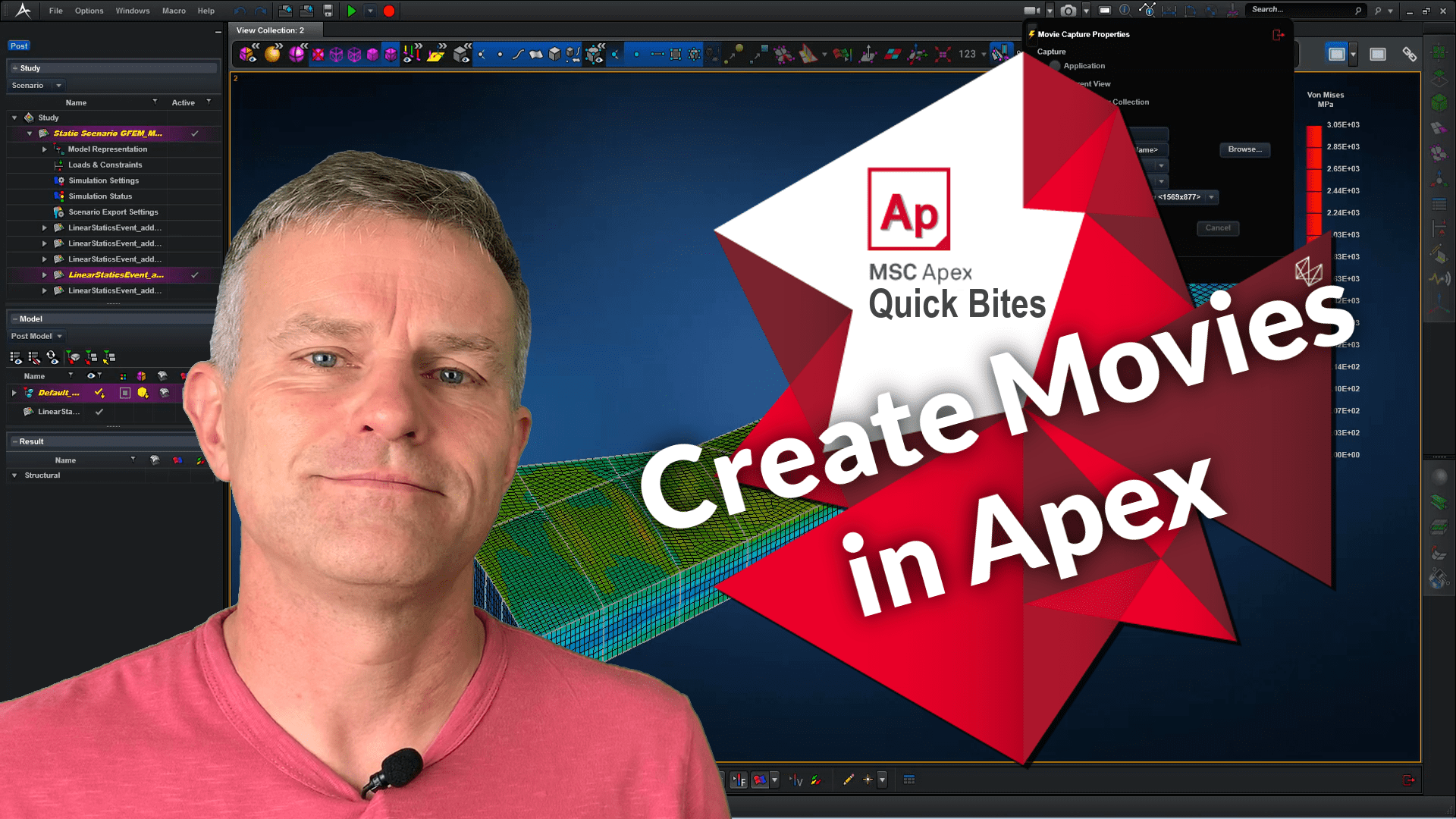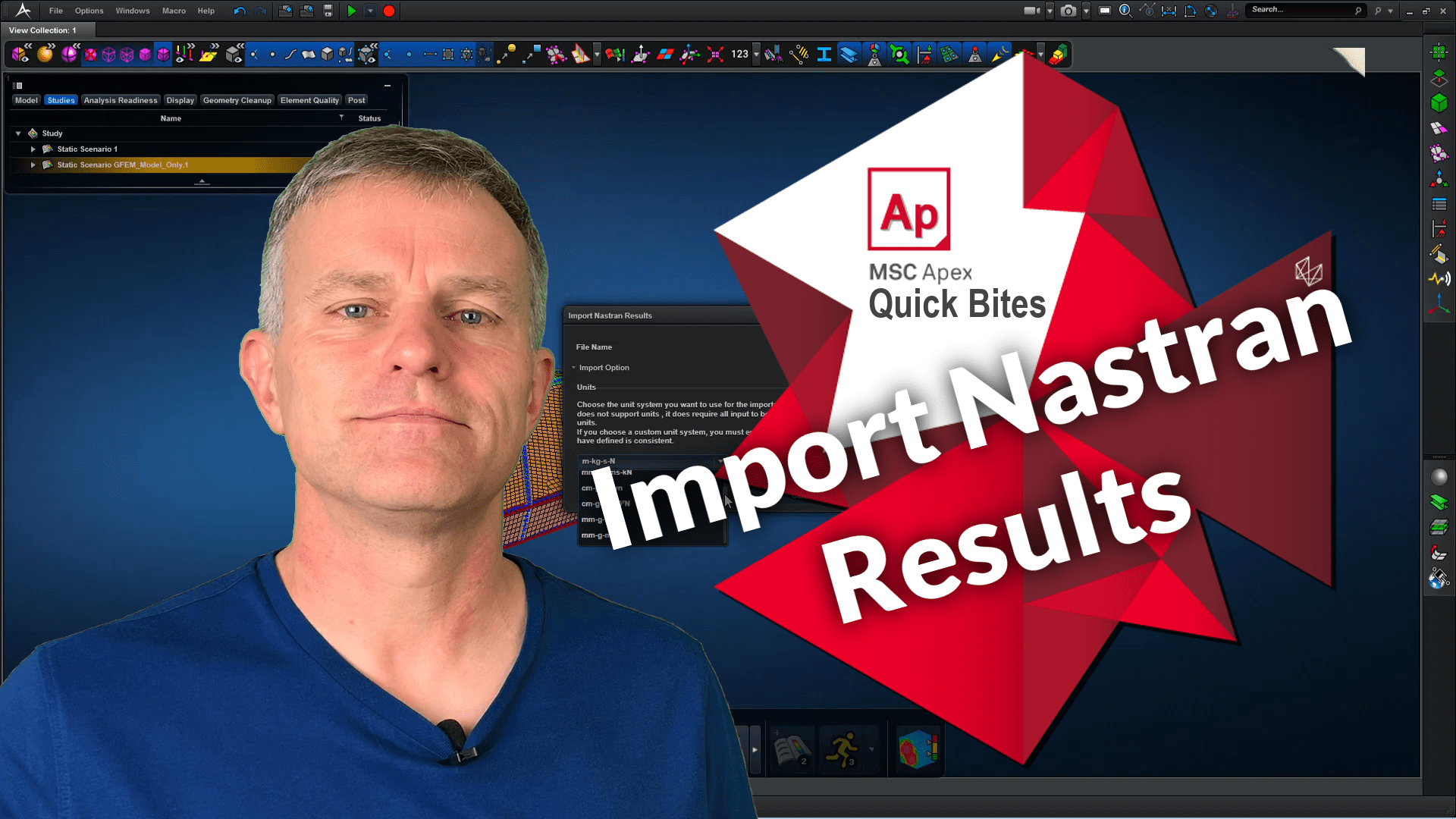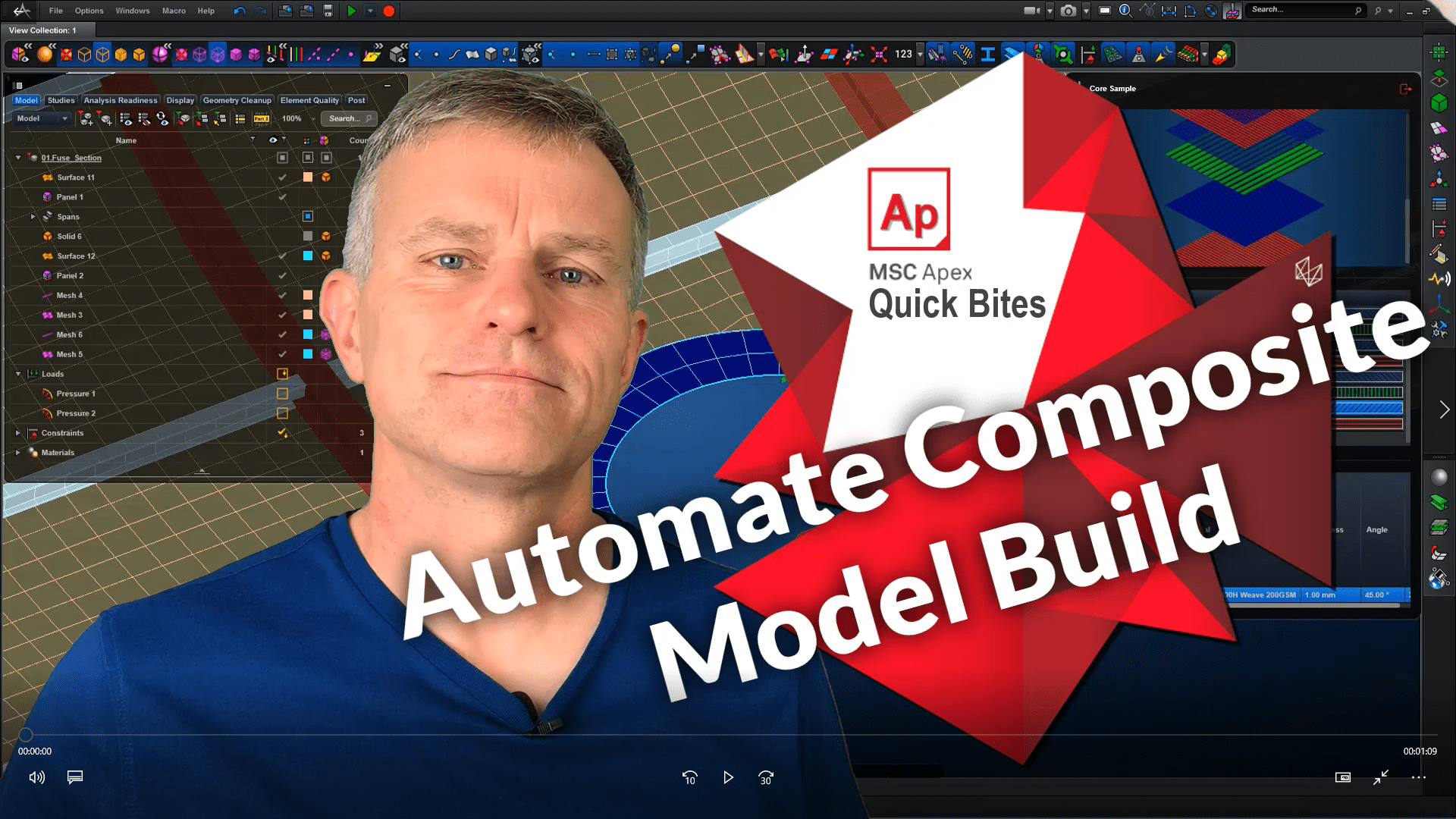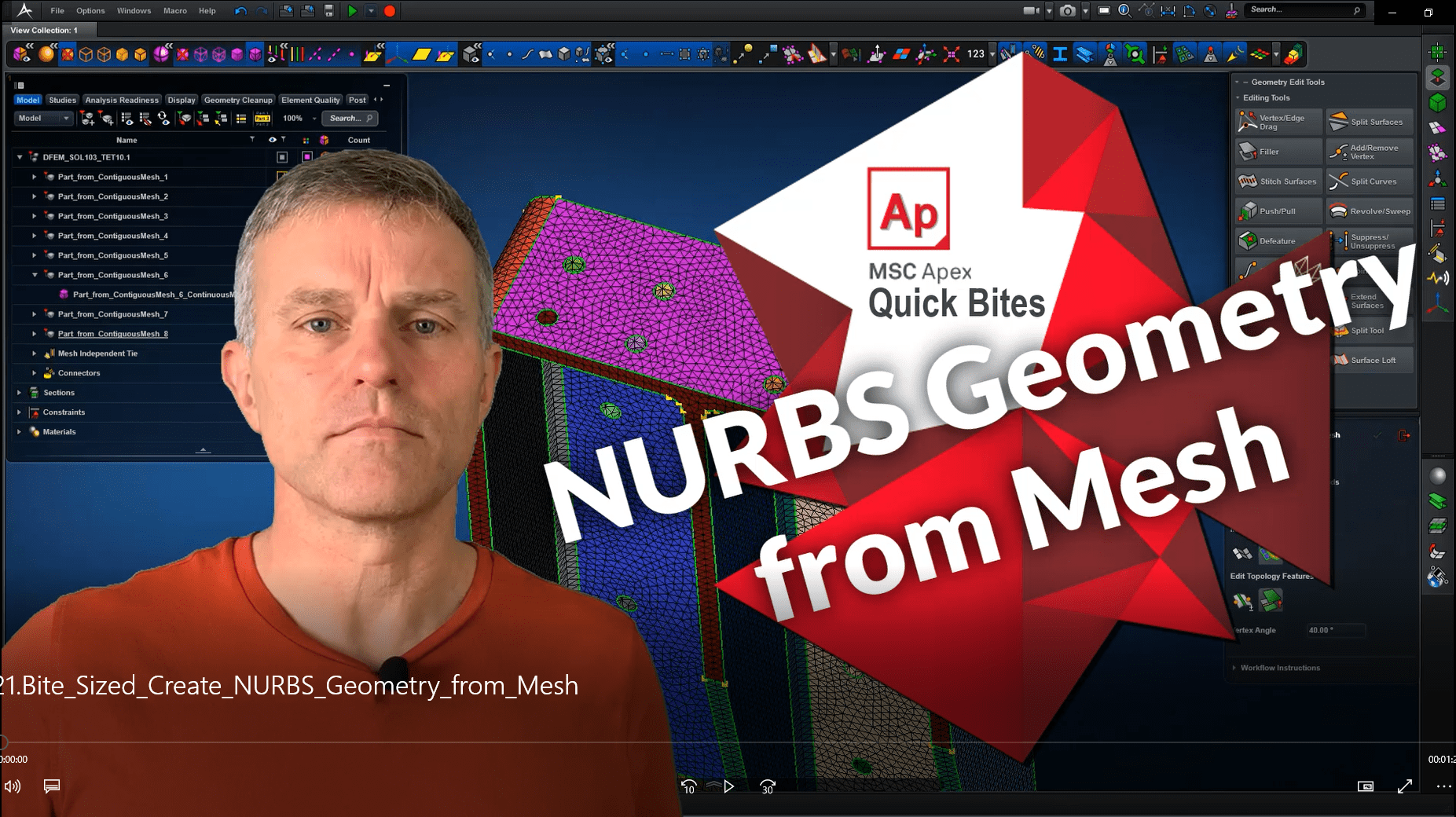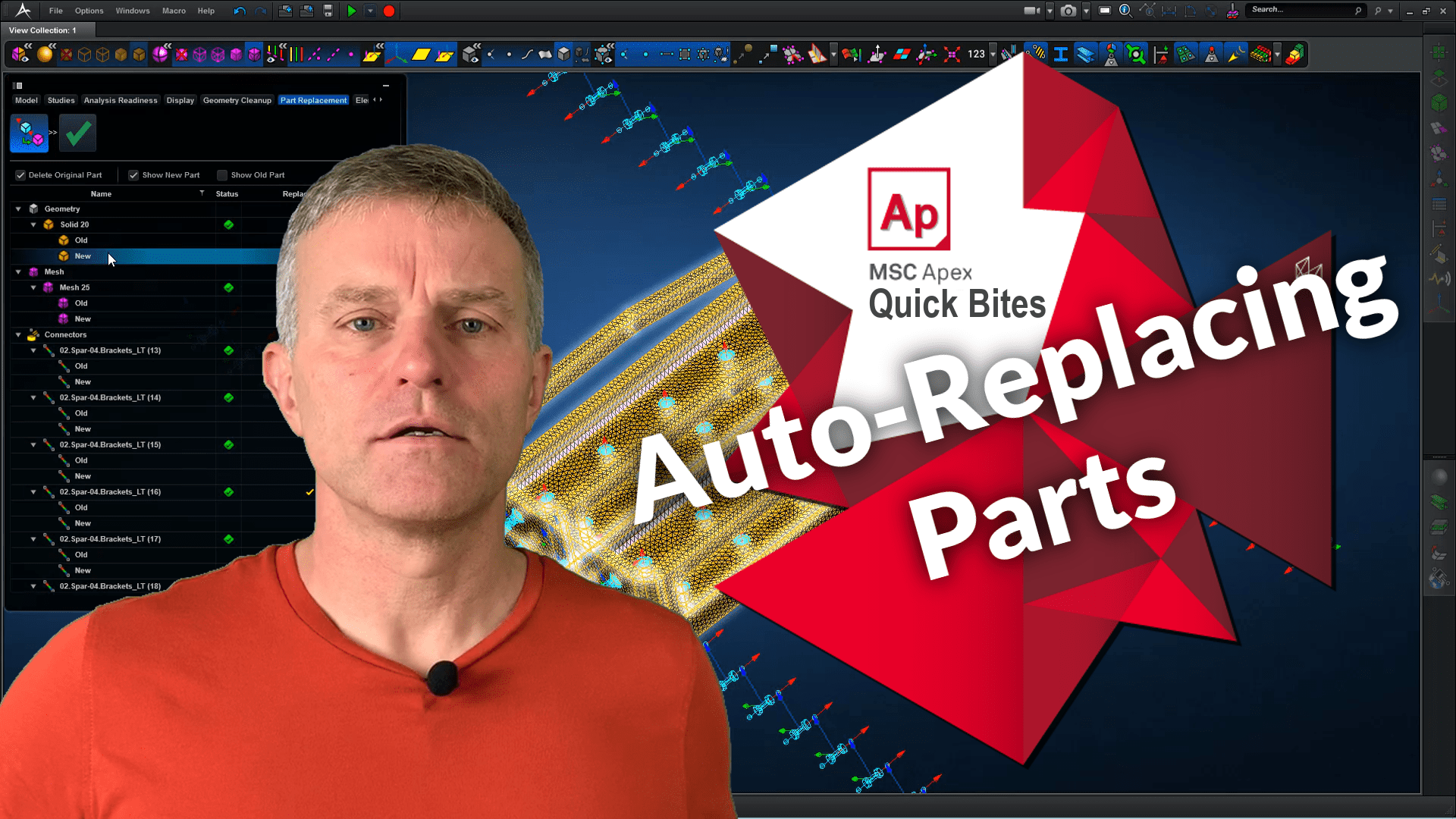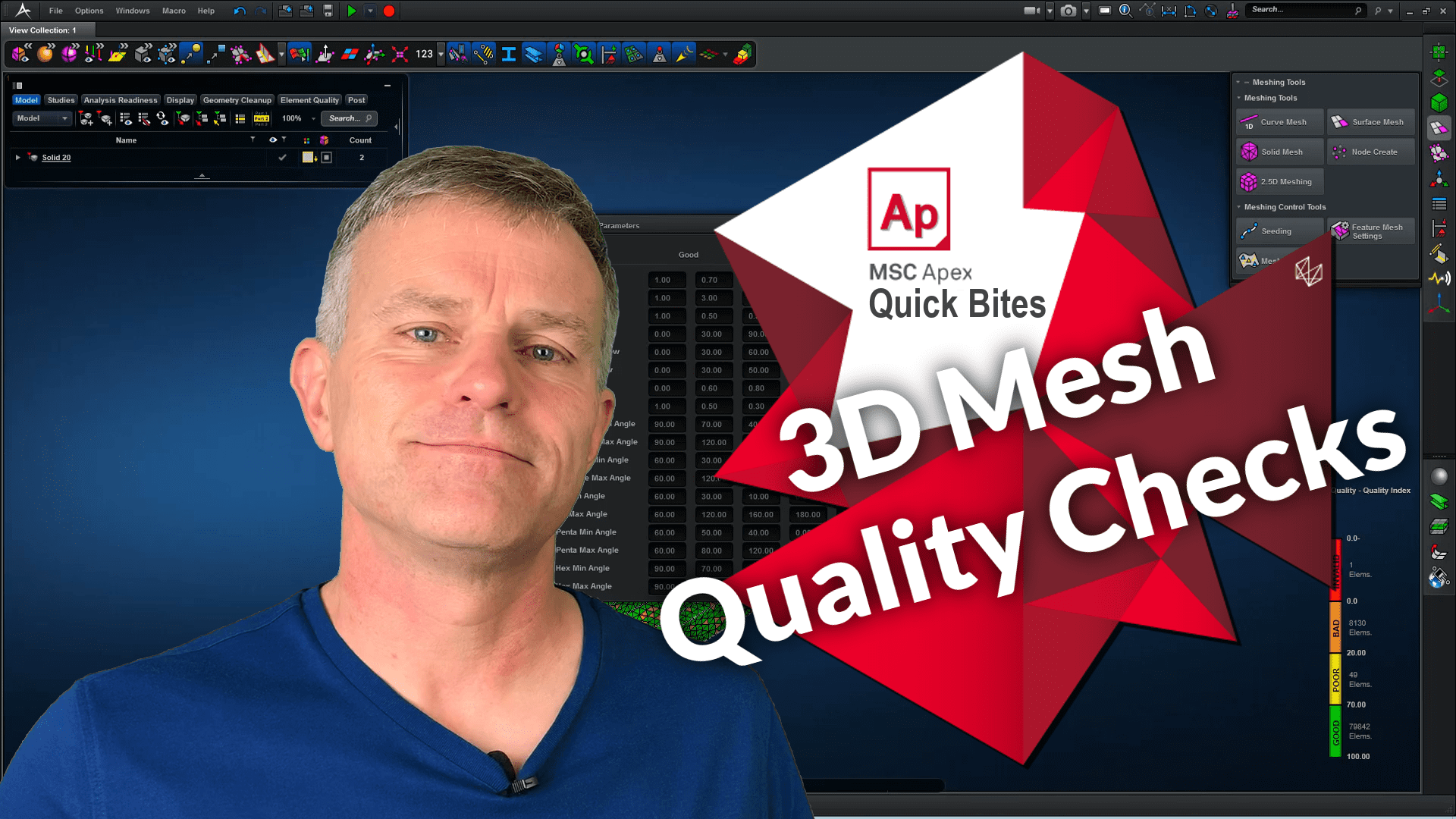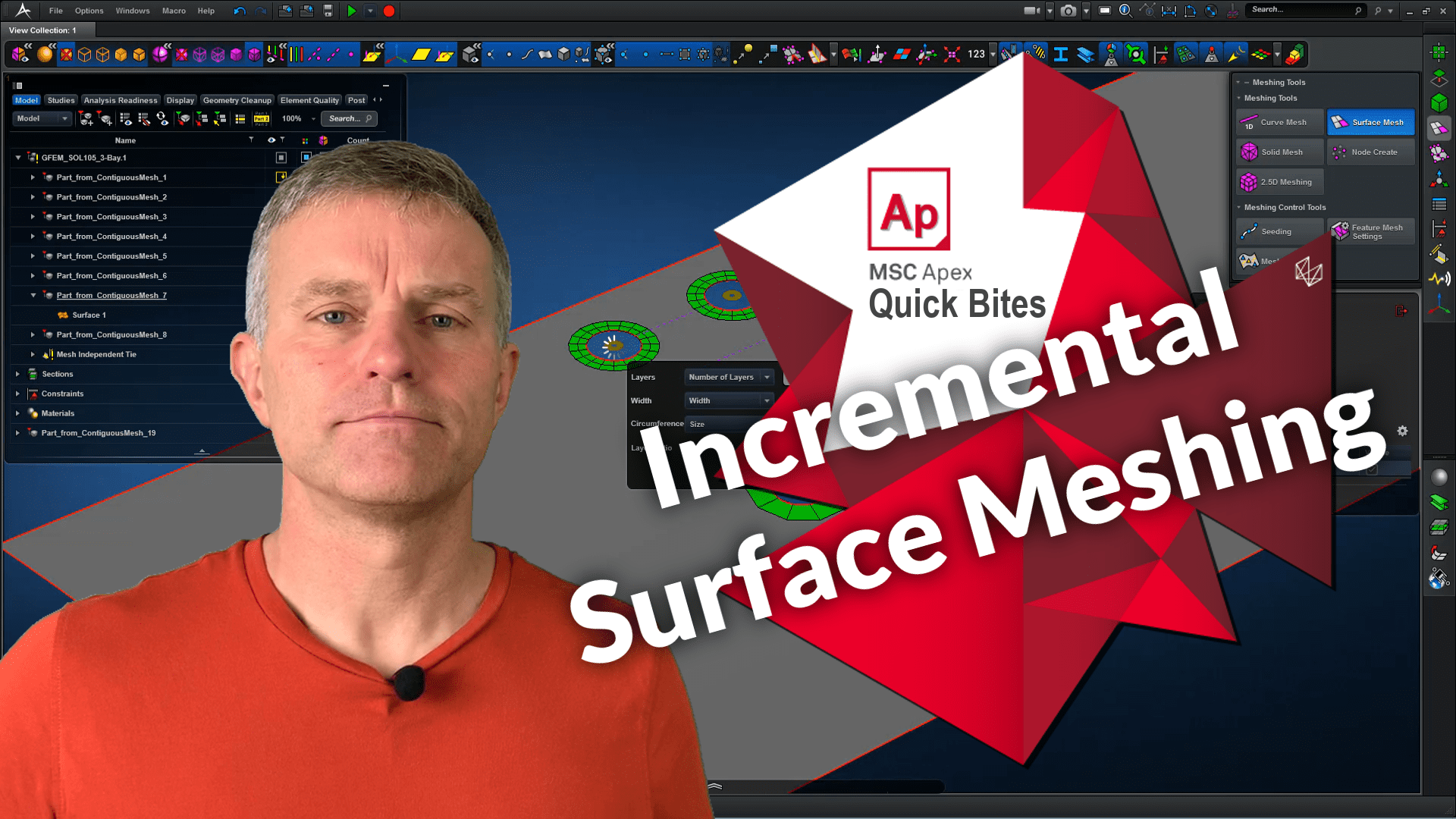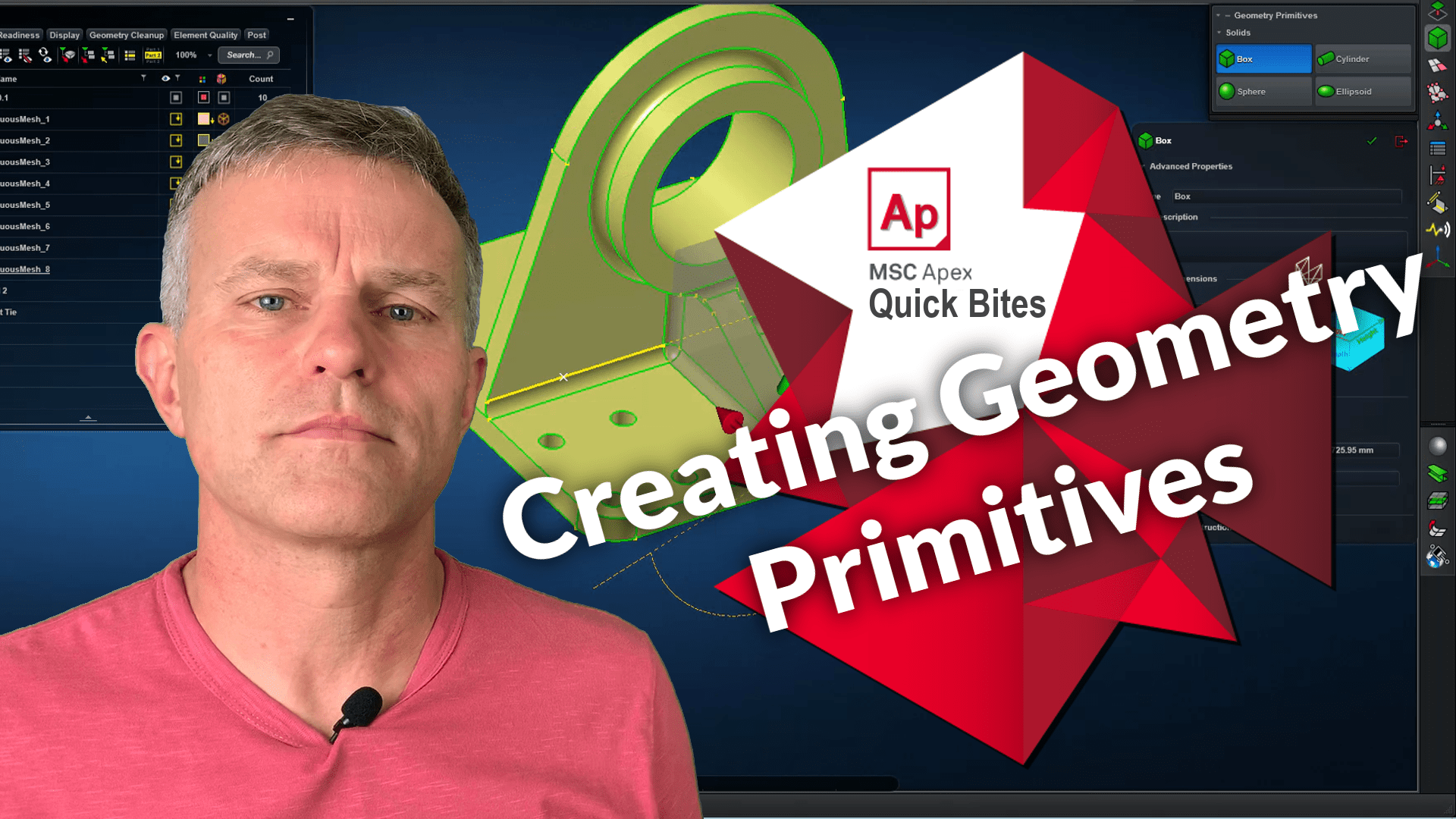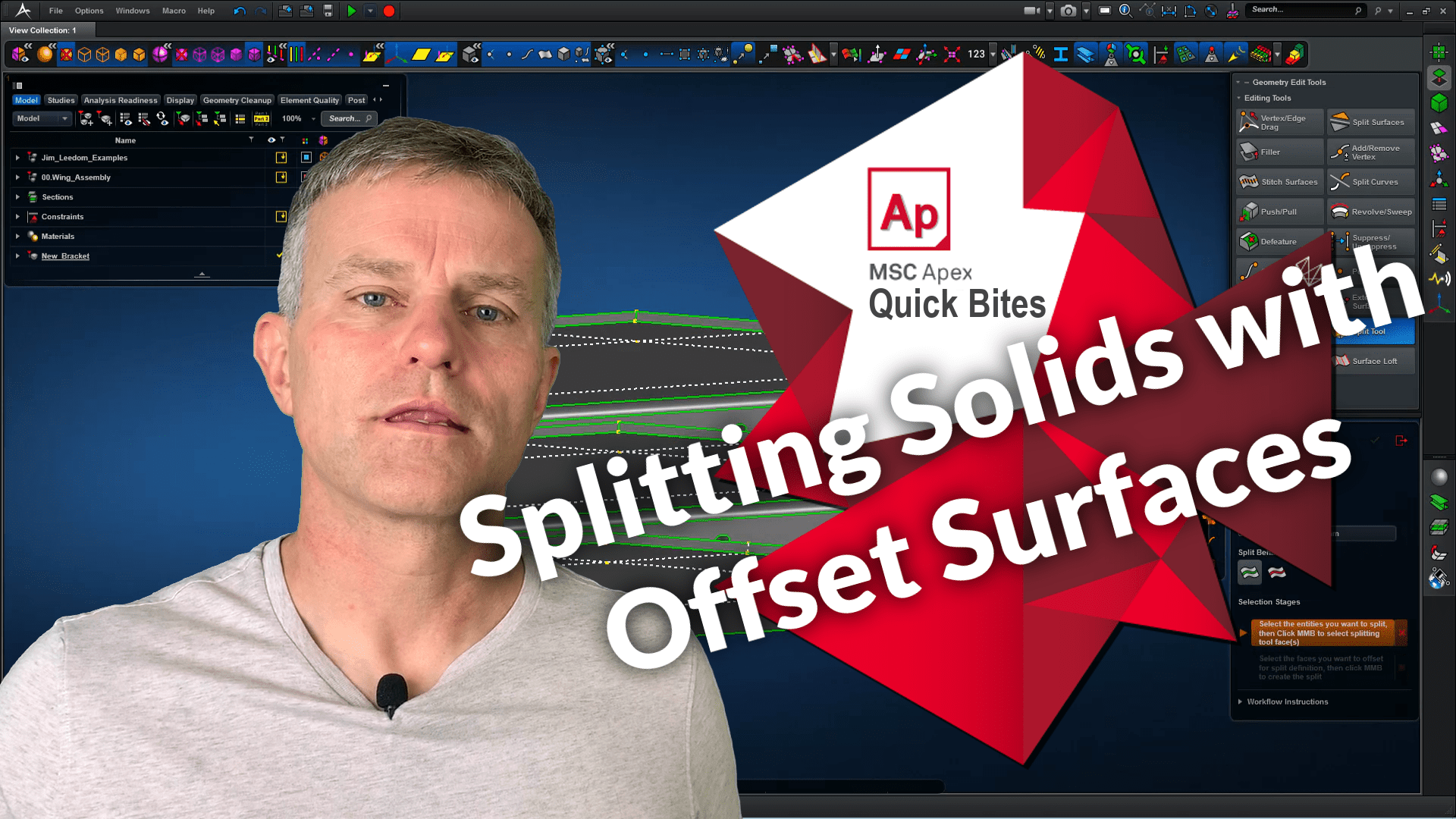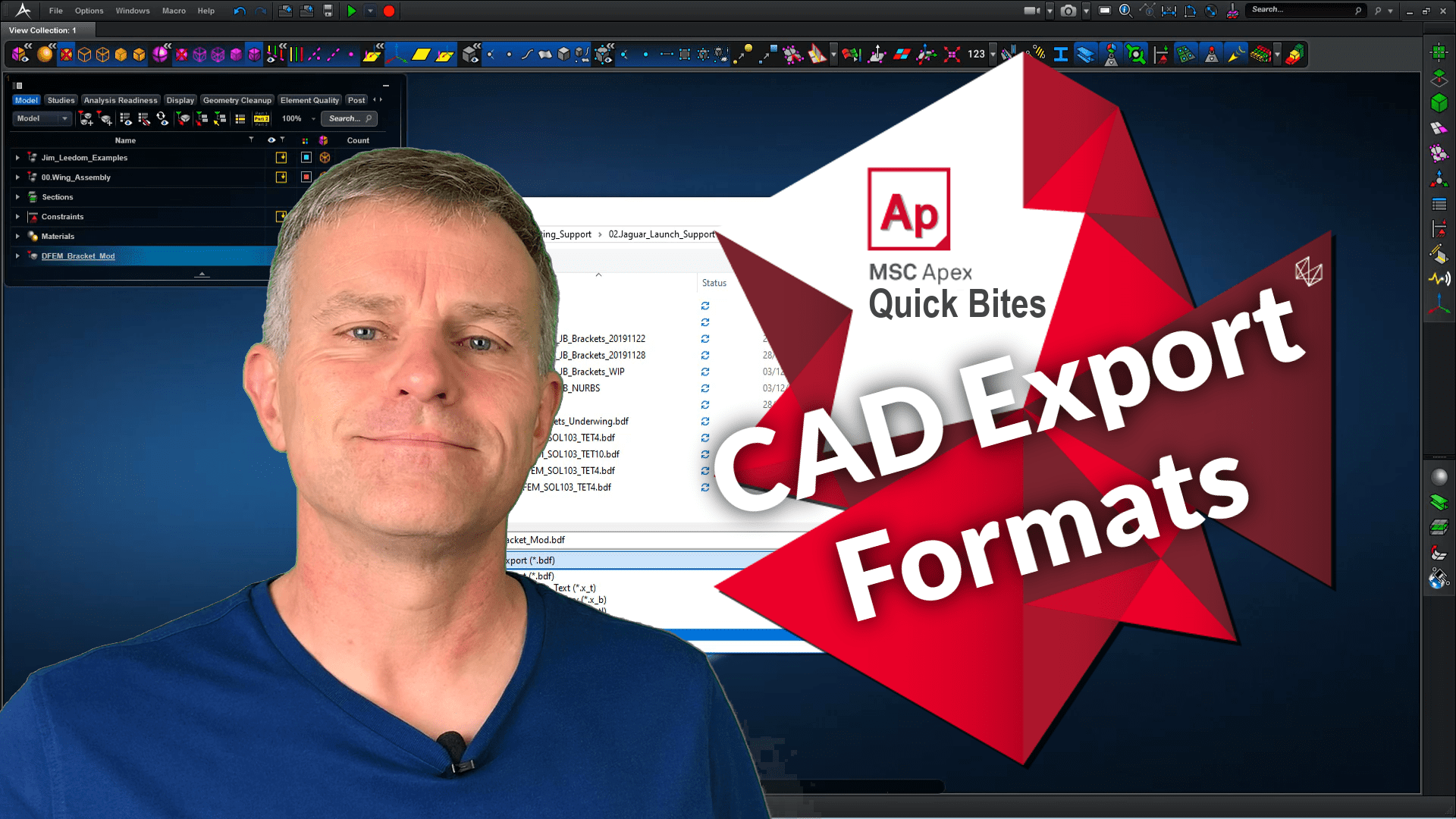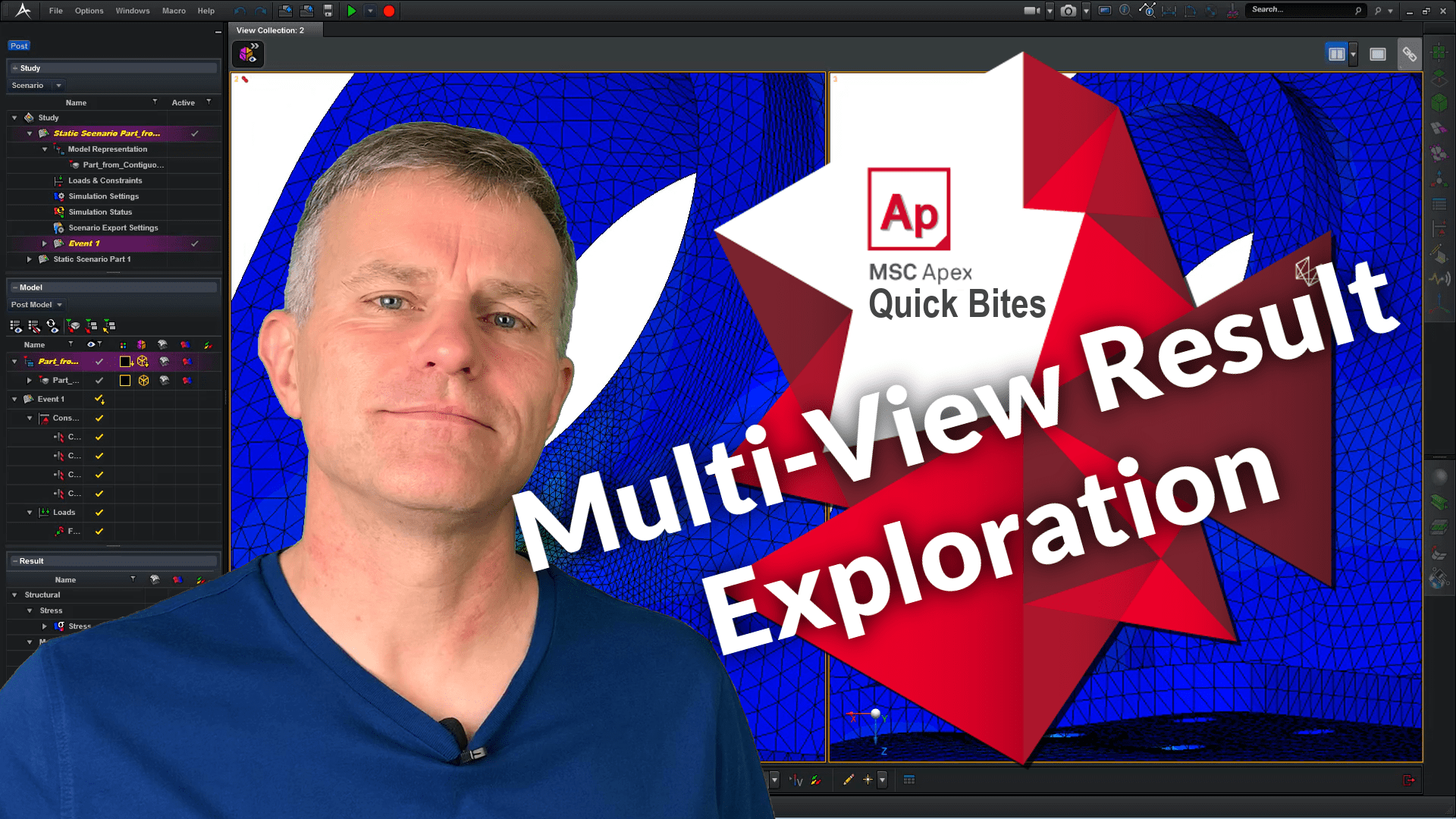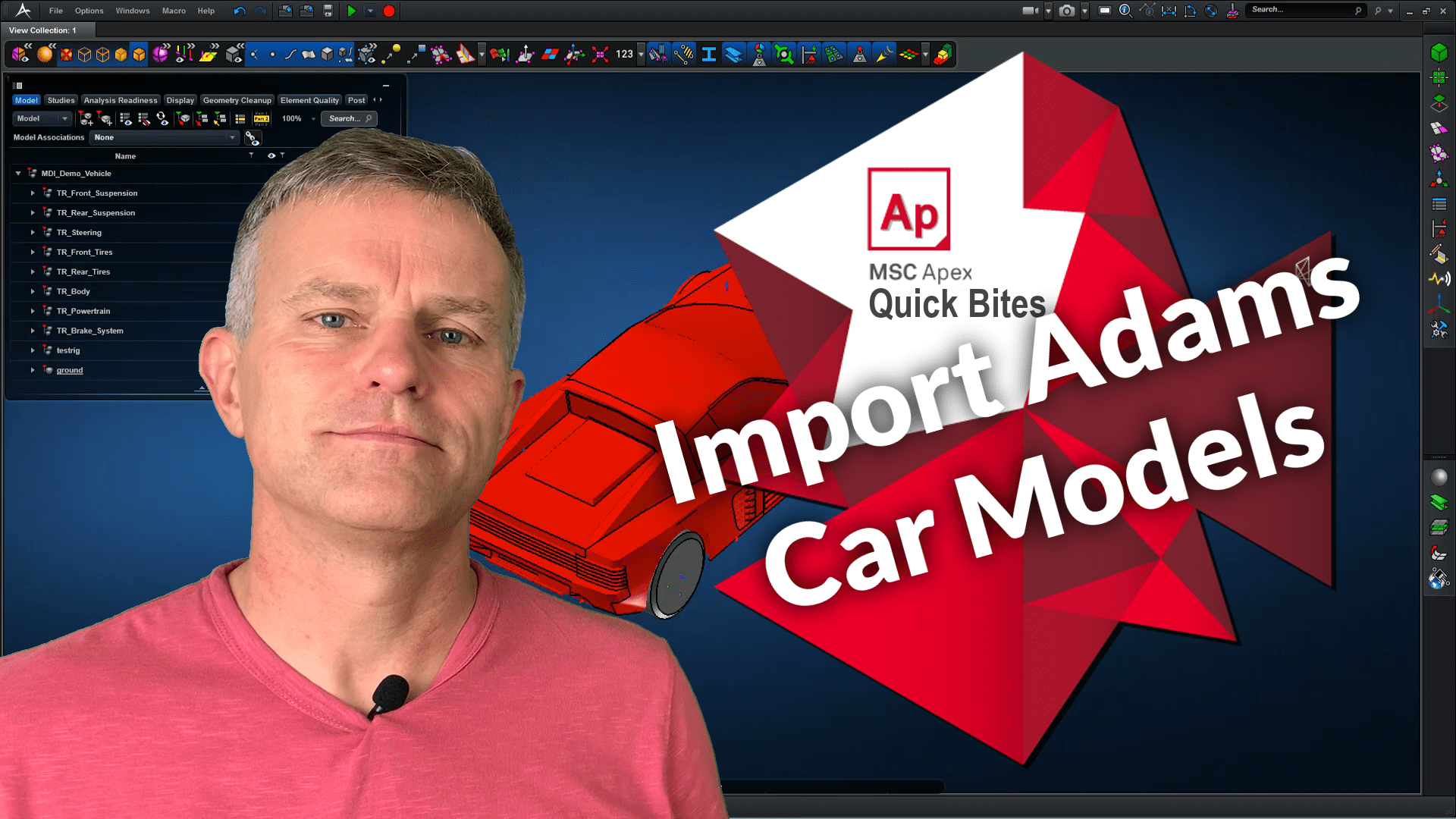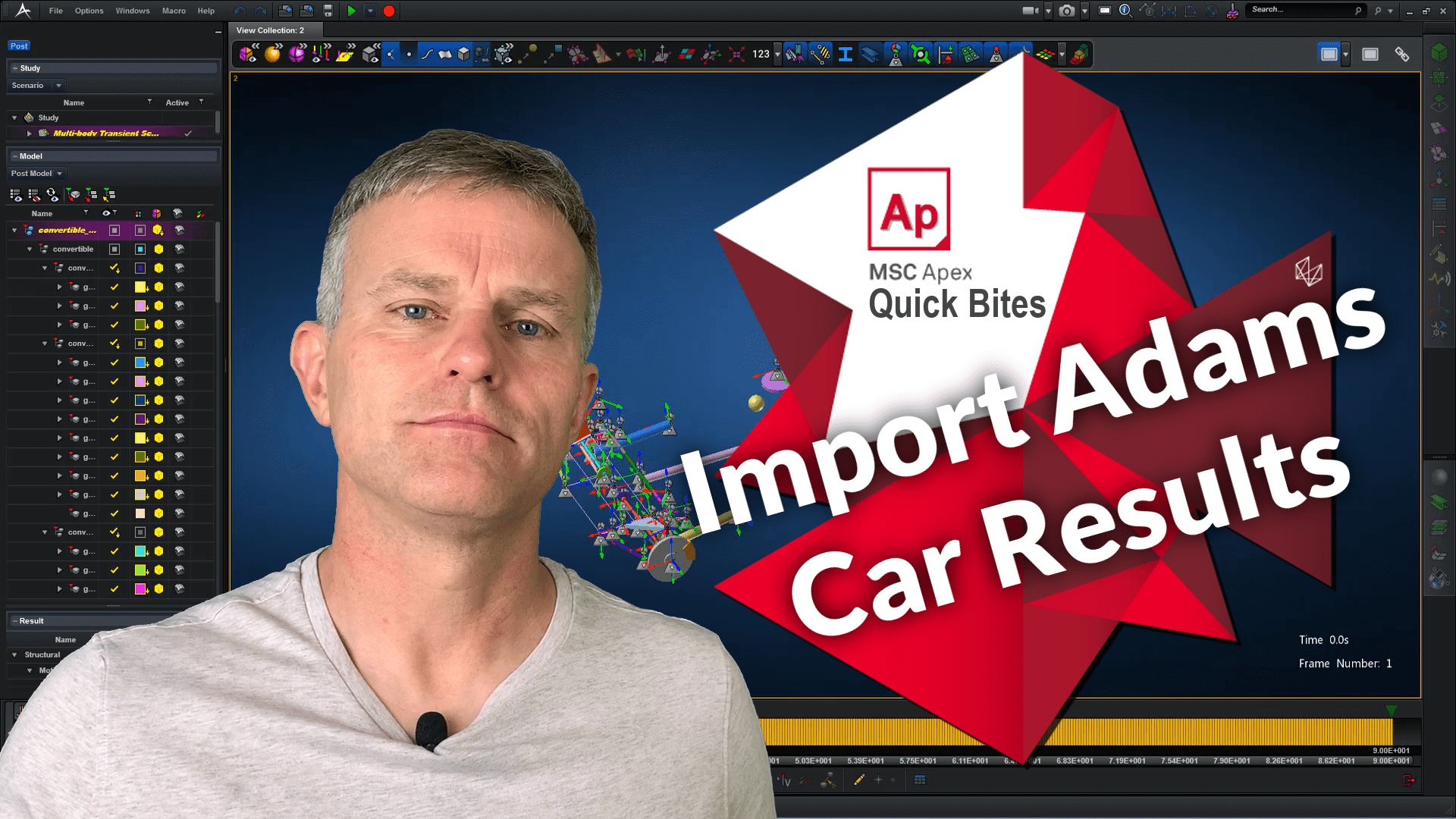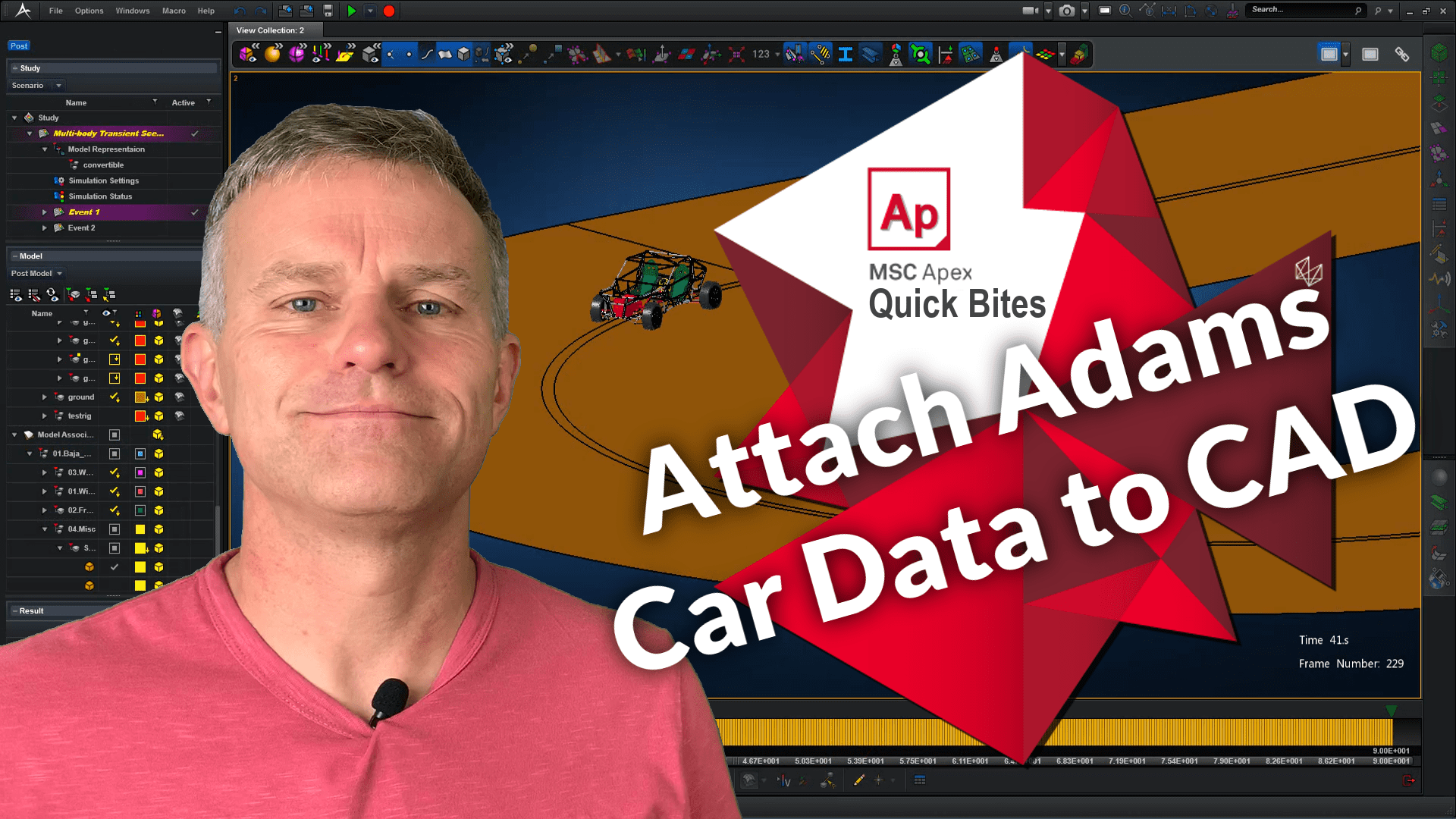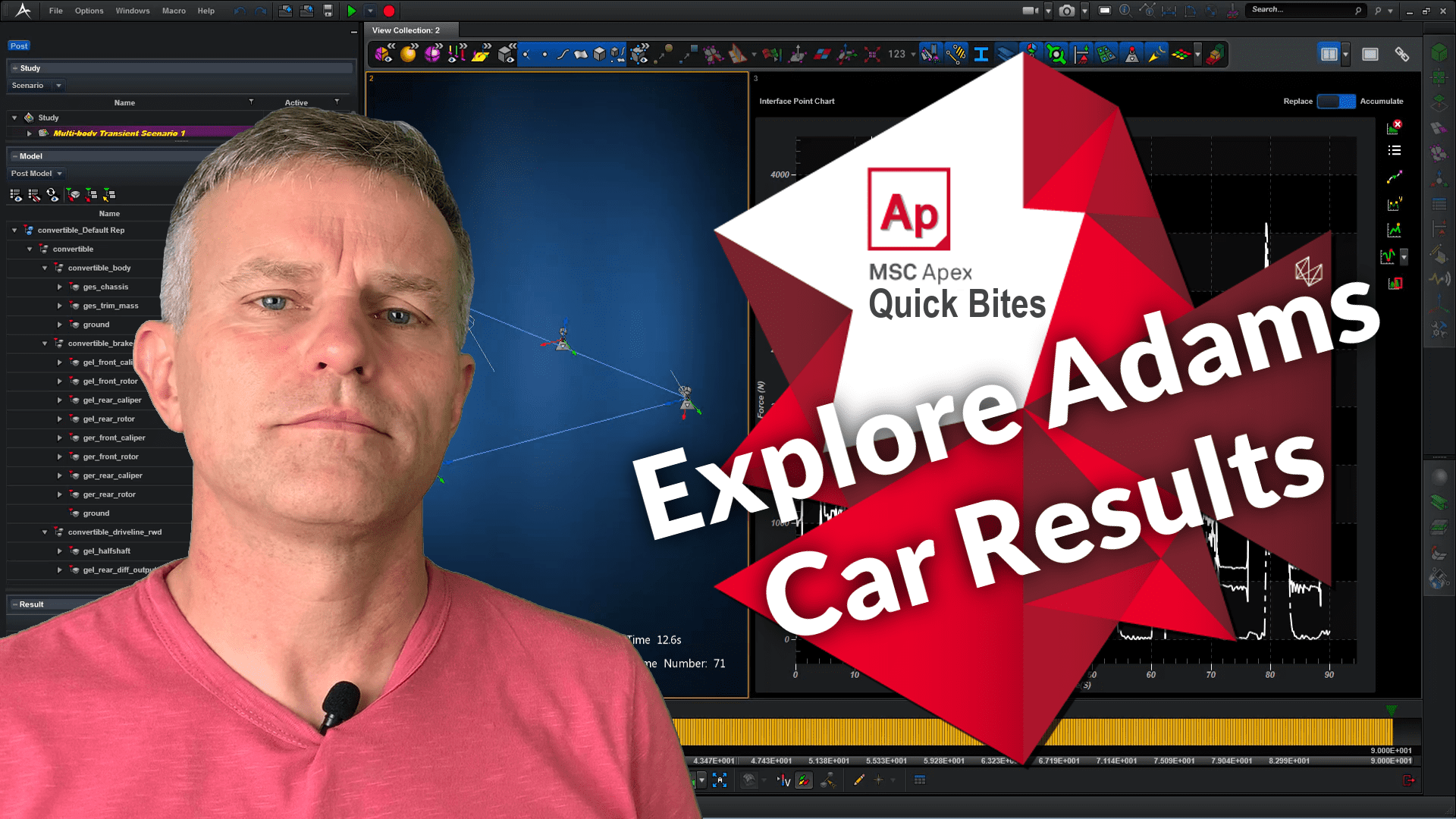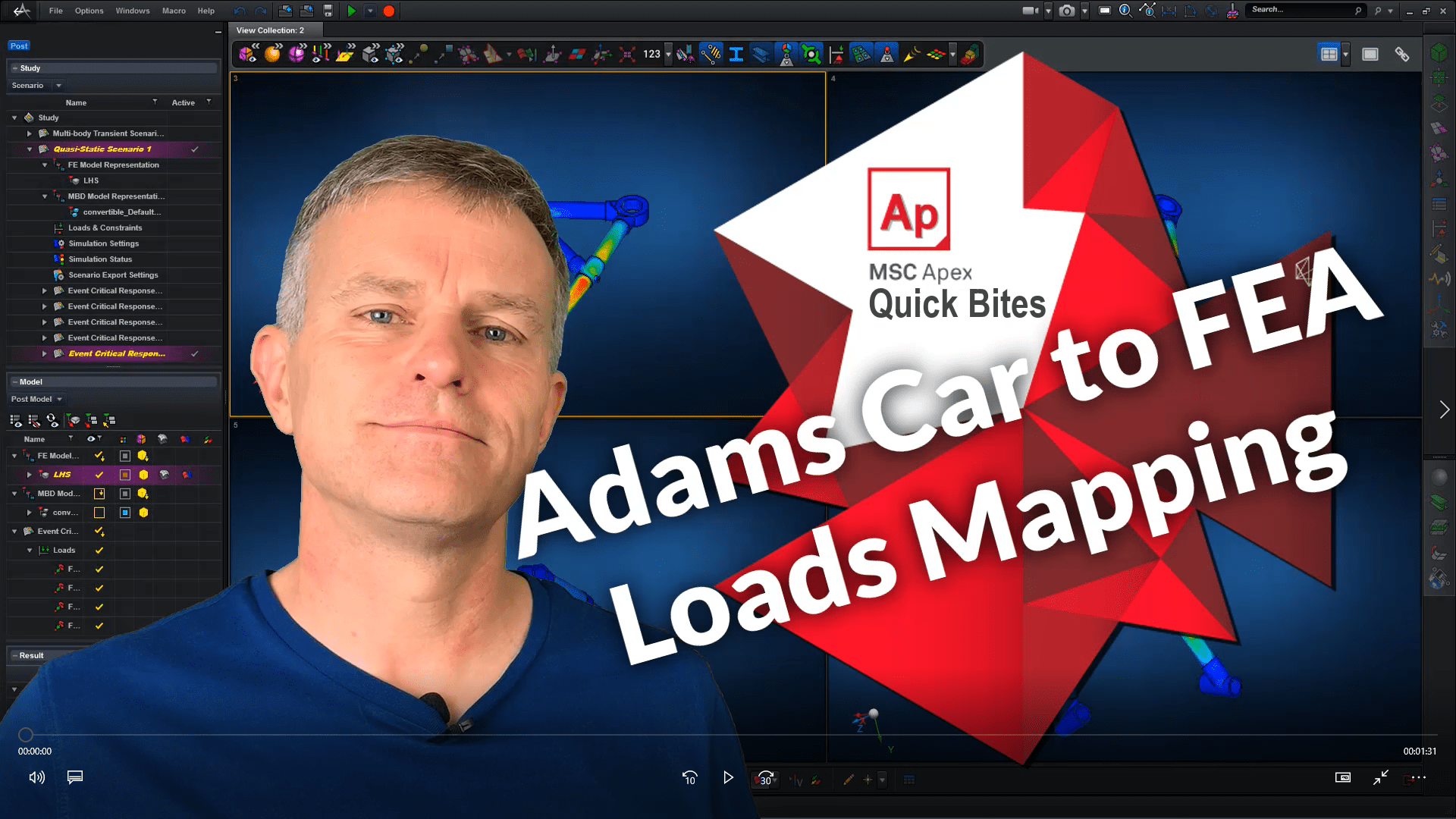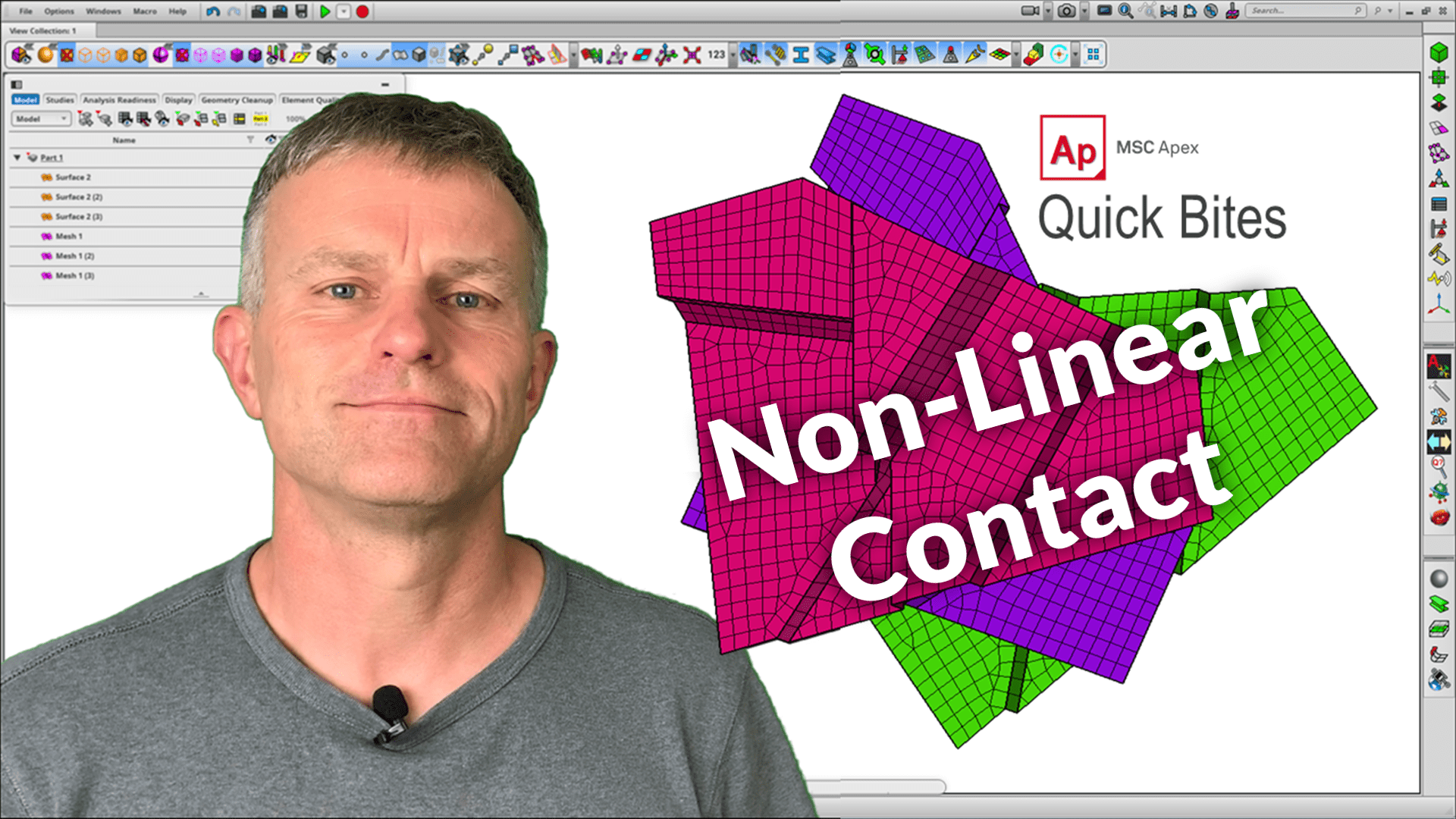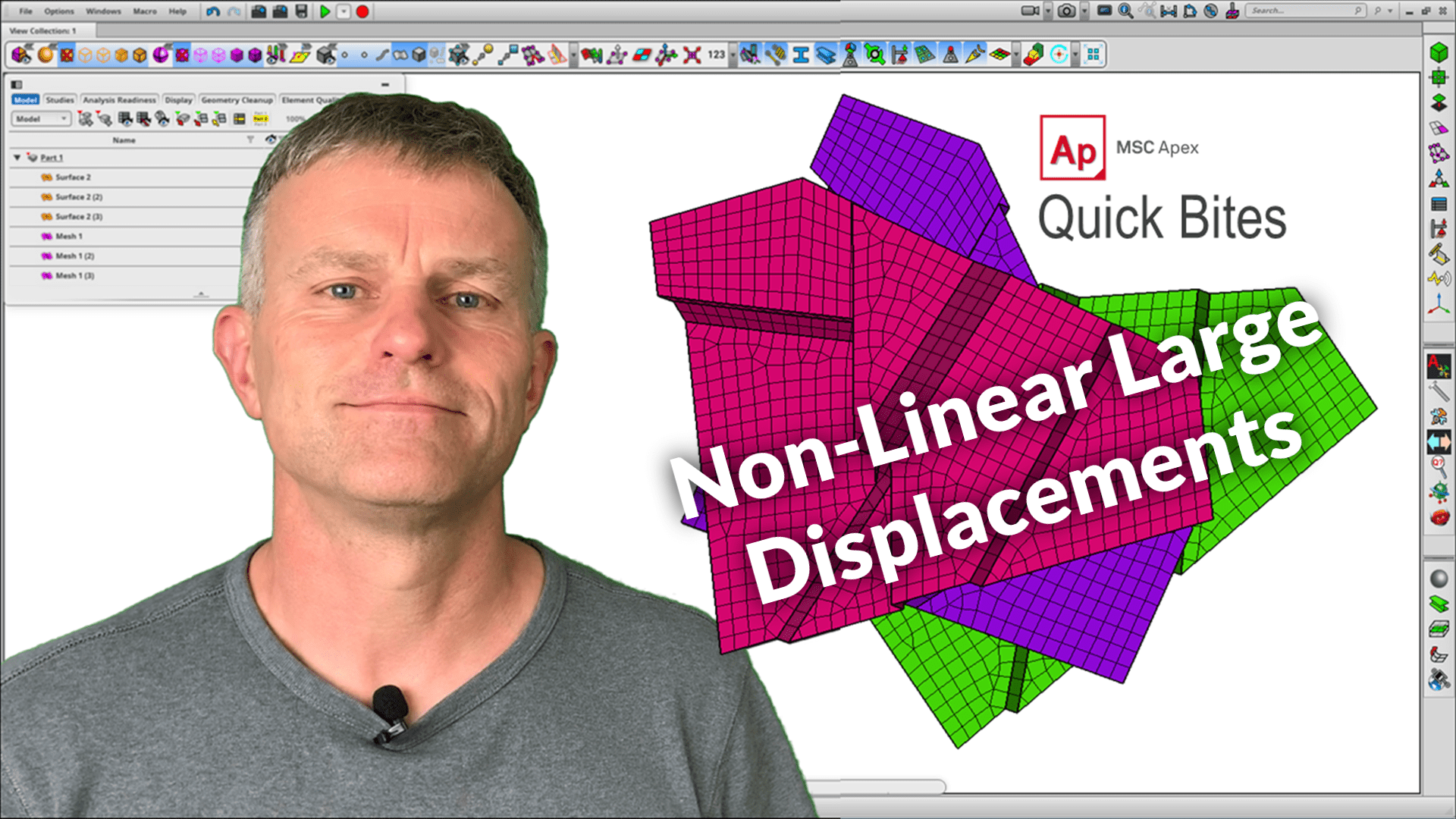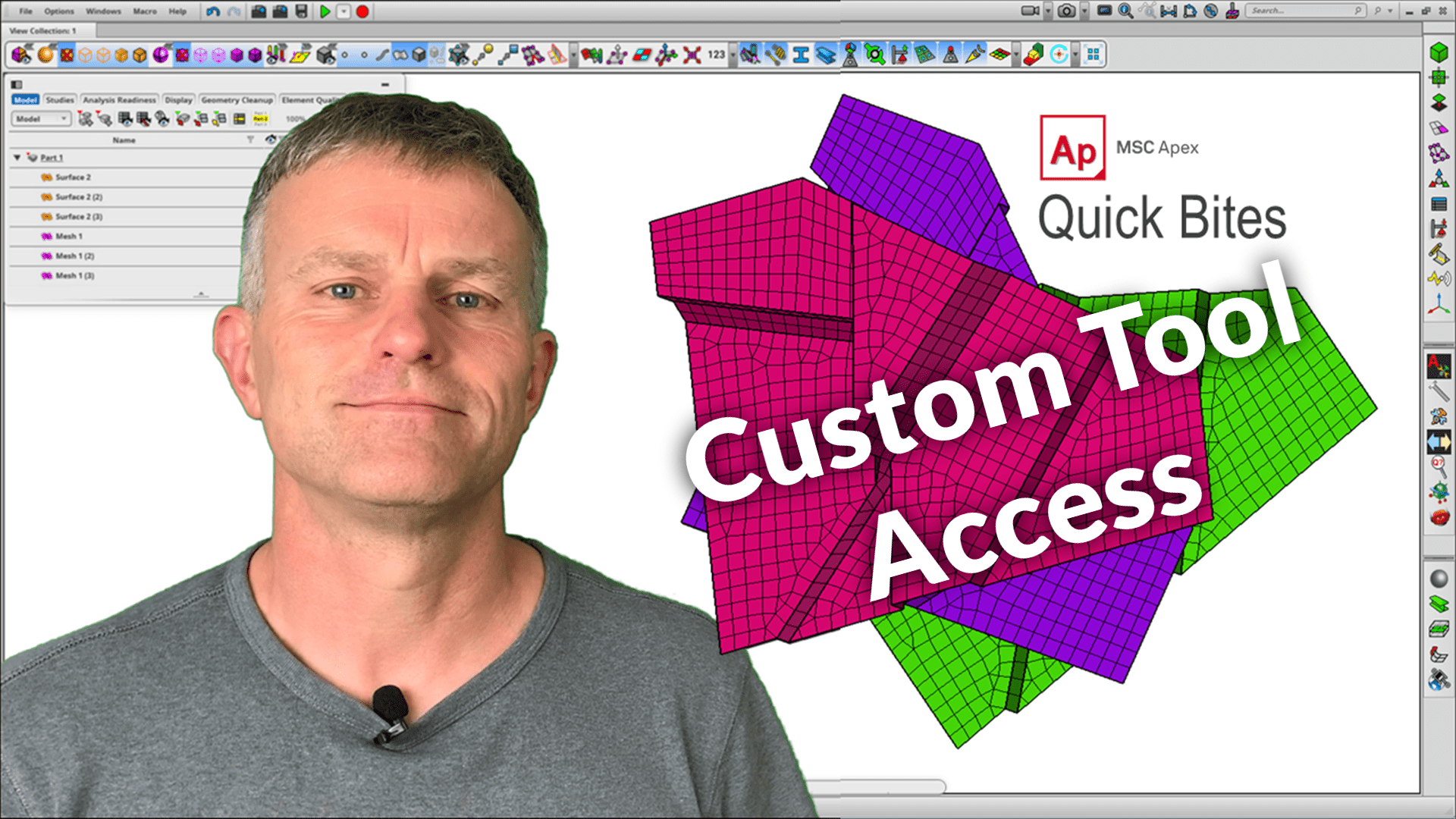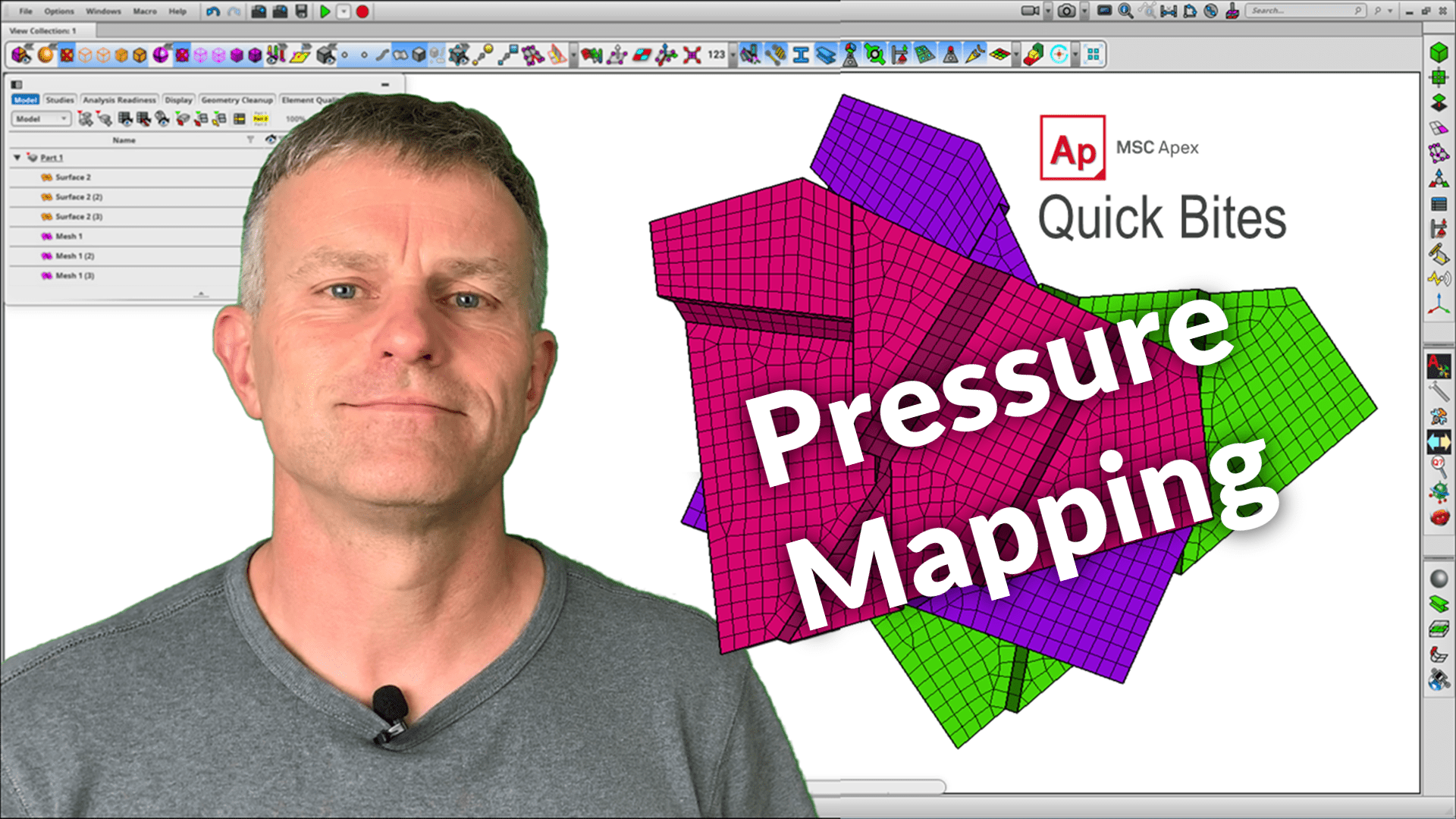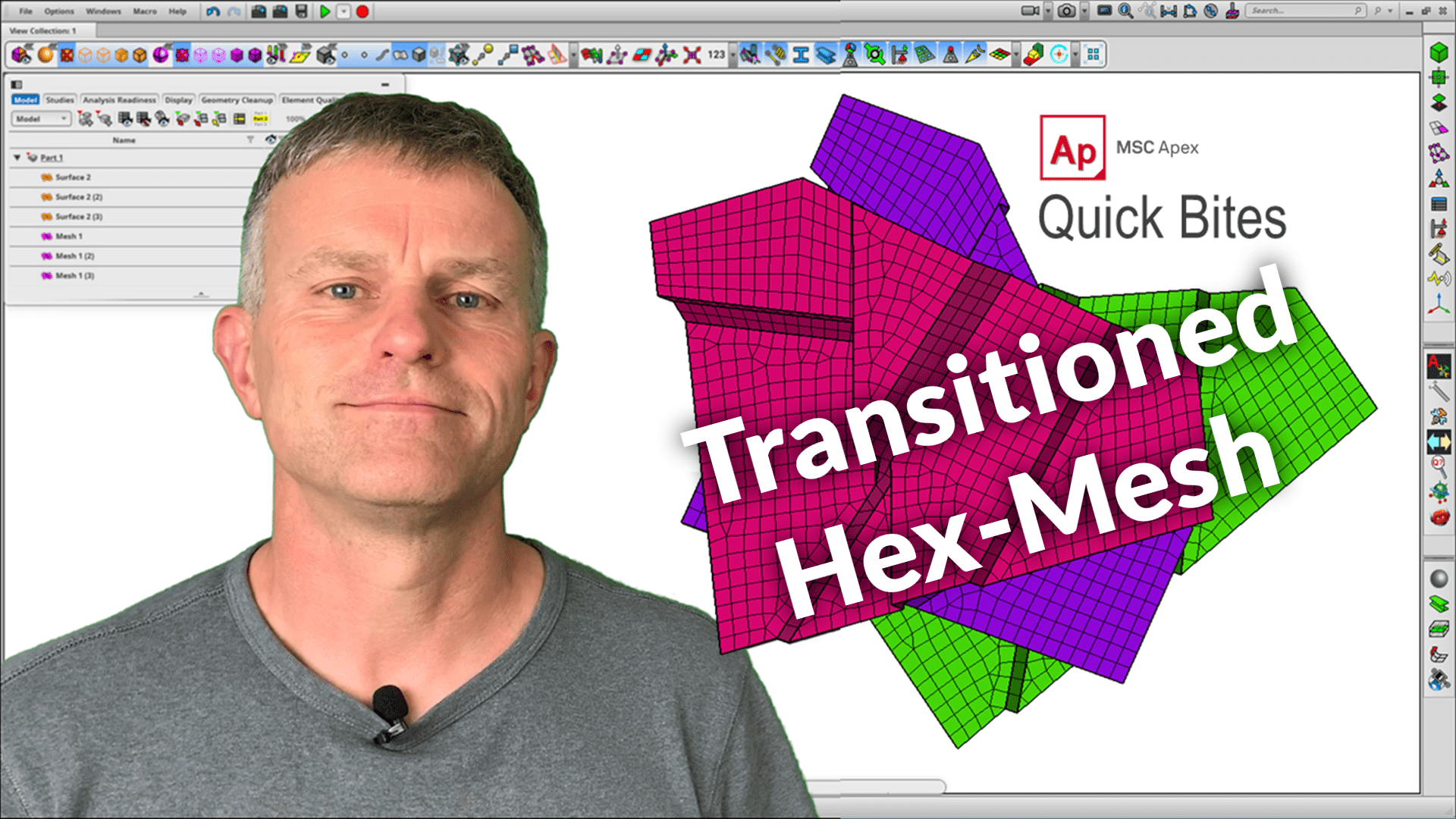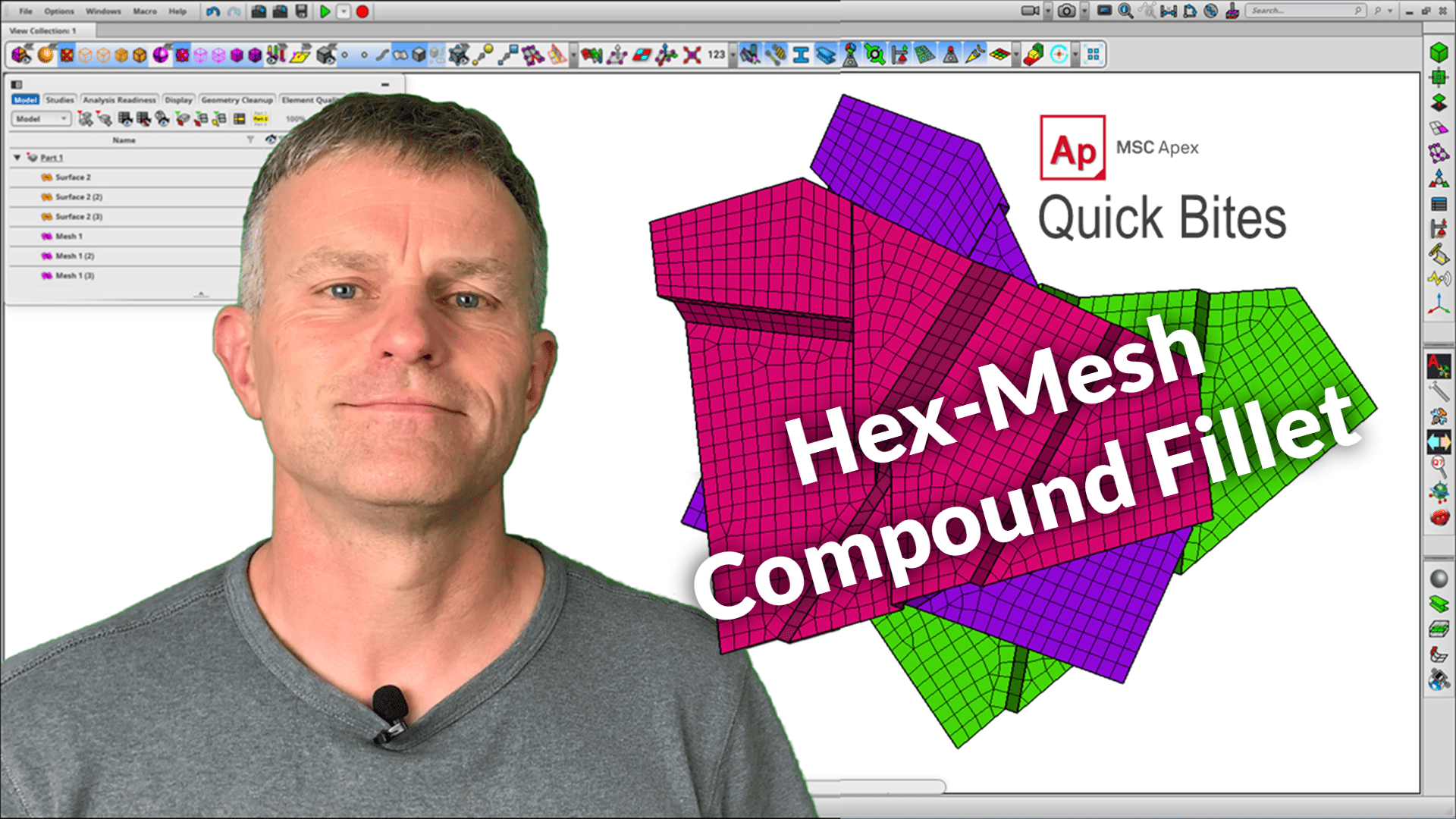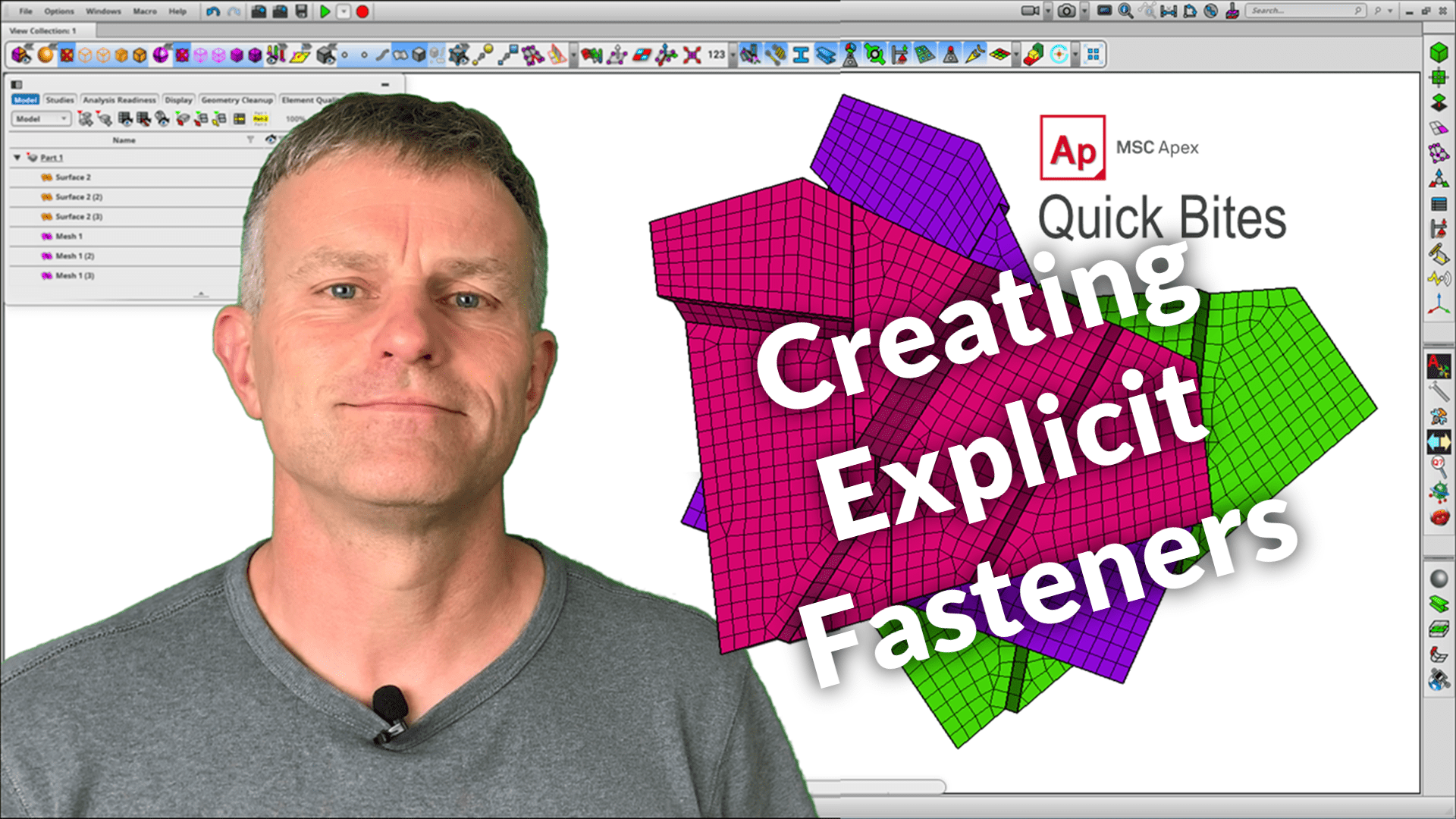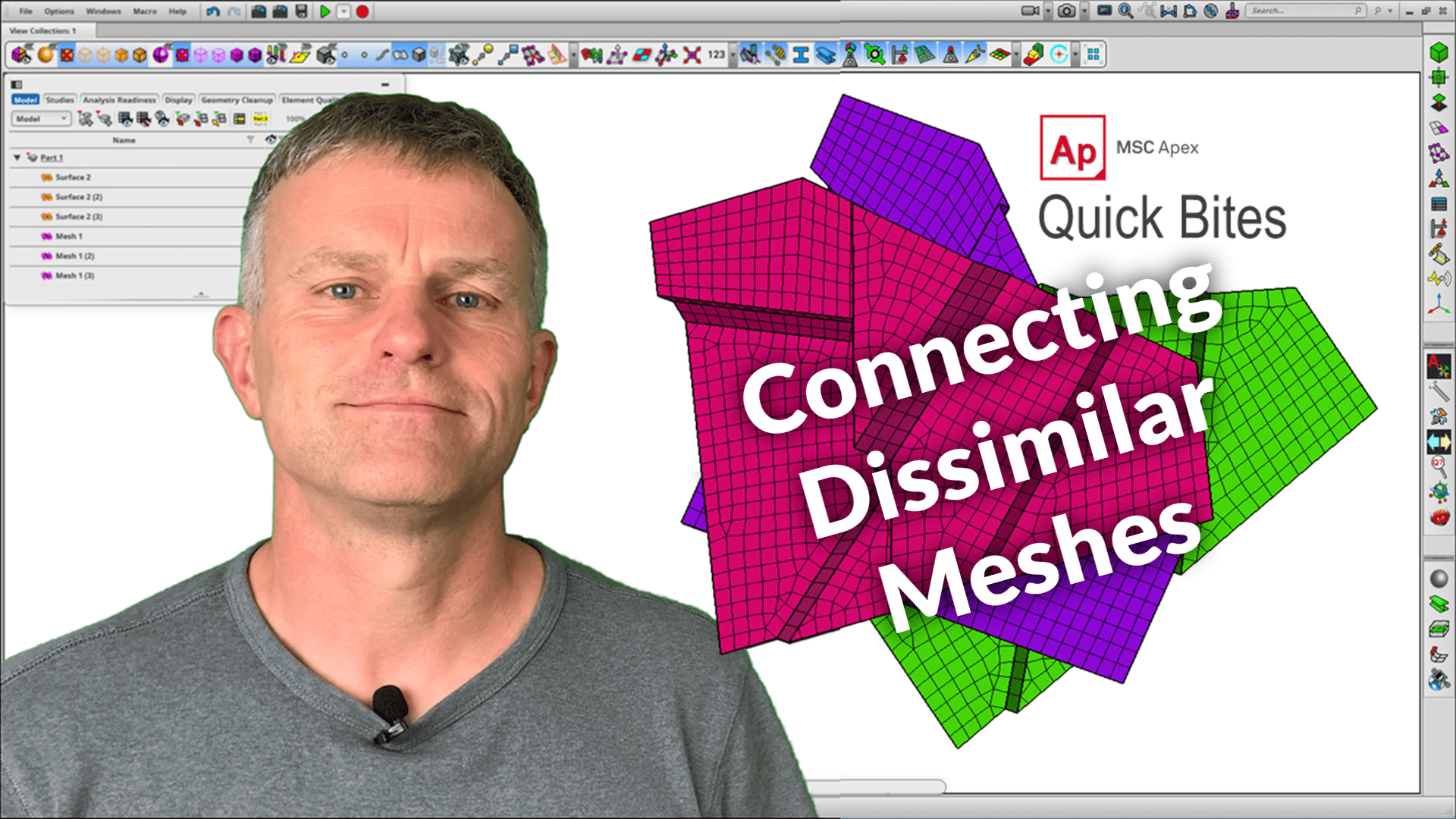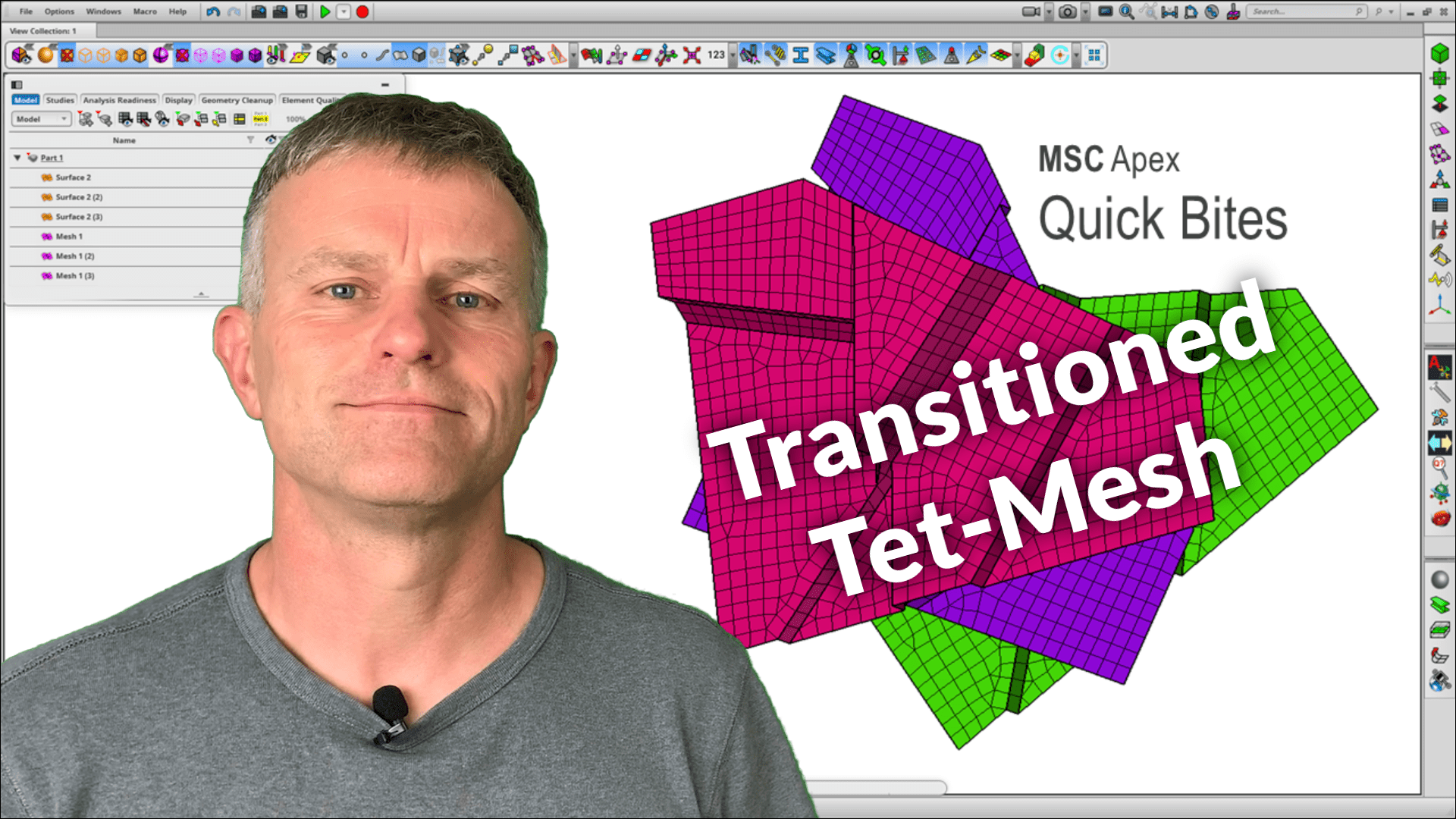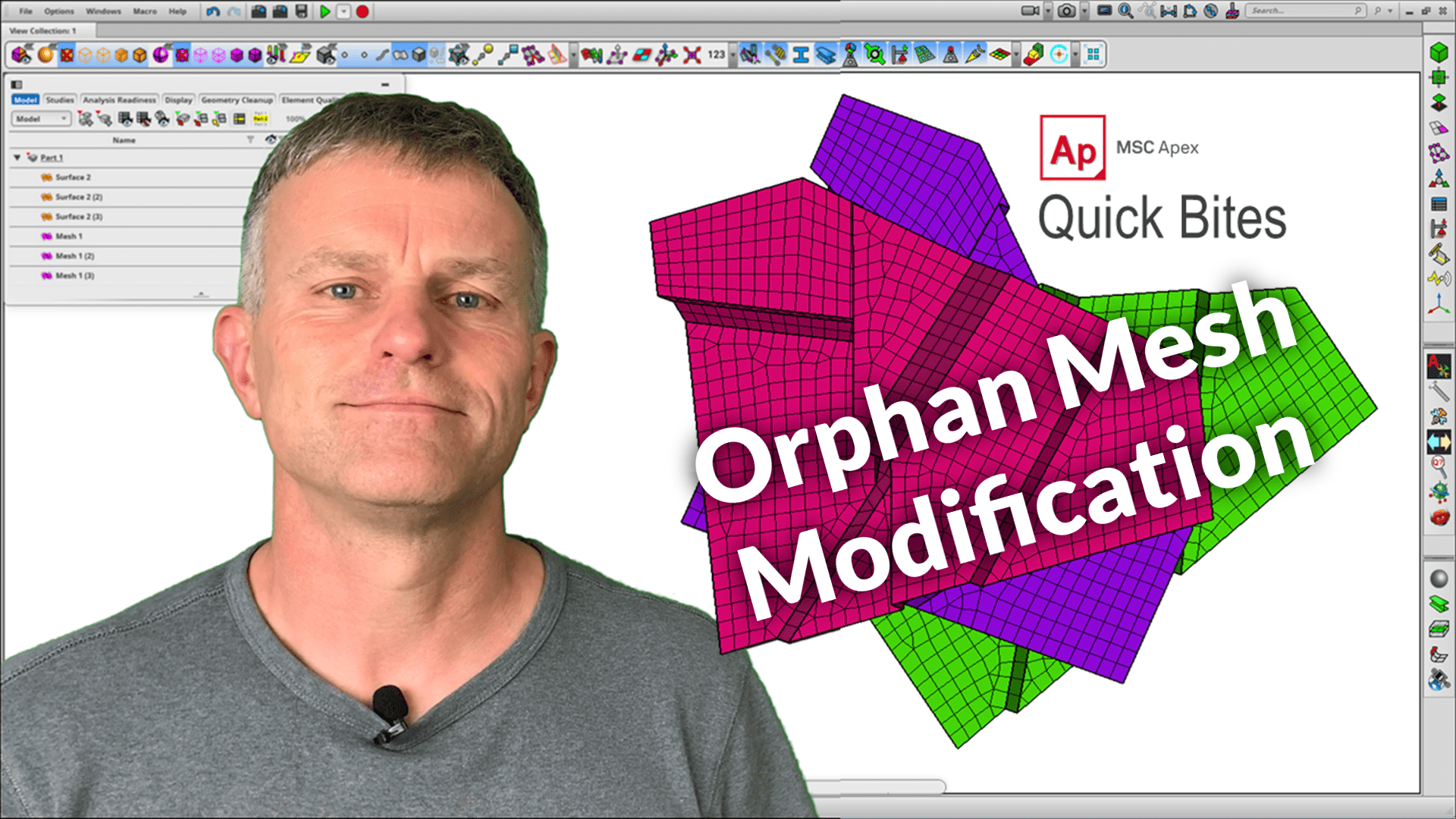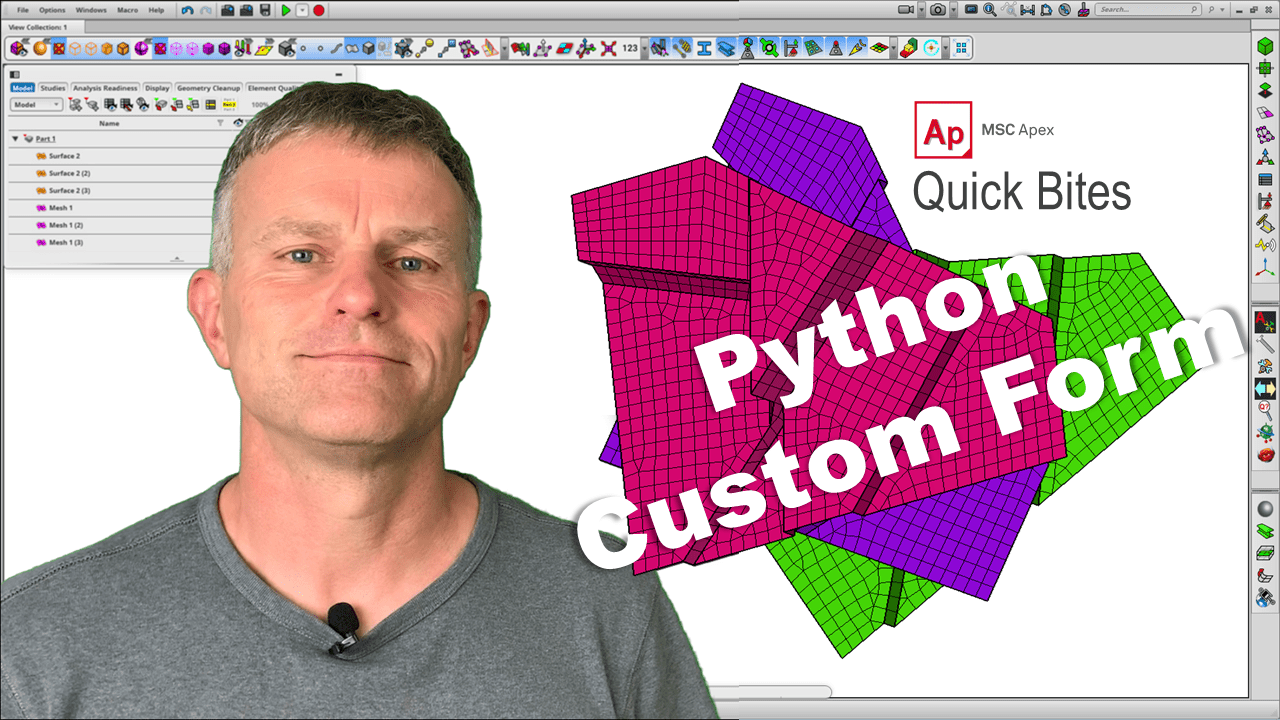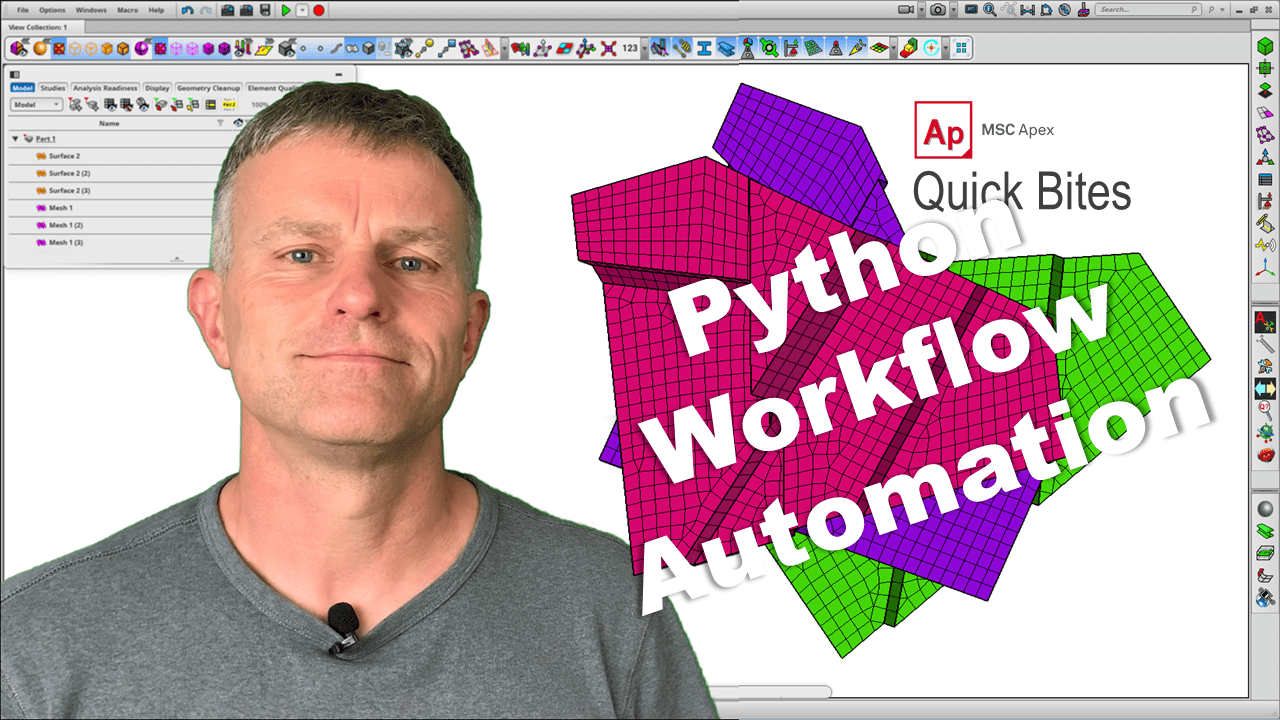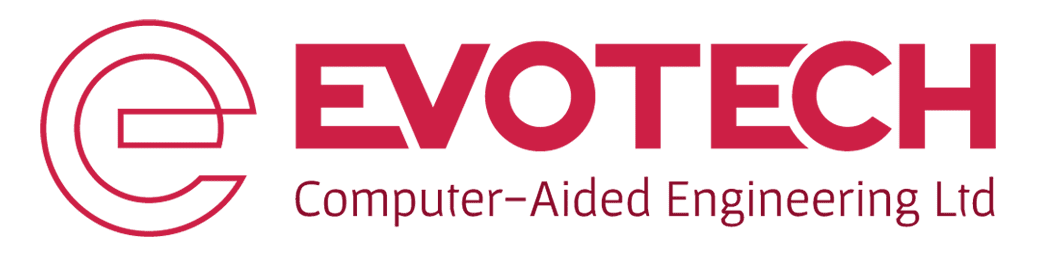QUICK BITES
We’ve generated a series of ‘Quick Bite’ videos, which highlight some general FEA techniques and function usage that you might not be aware of in our favourite FEA tool, MSC Apex. These are made up of short narrated videos from 60 seconds up to a few minutes.
Once you’ve signed up to view the bulk of these videos, you’ll get the necessary links in a follow-on email.
If you’re looking for more directed, in-depth learning we suggest looking at our online course ‘Introduction to FEA with MSC Apex and MSC Nastran’ – there’s a free trial version available here.
Introduction
Want to supercharge your FEA learning?
We’ve got free trials of all our subscription courses…
General Workflow
- Apex-Nastran Abstraction
- Auto-Replacing Parts
- Create Material Library
- Create Movies in Apex
- Element Coordinate Systems
- Node Coordinate Systems
- Using Magic Markers
- Using the Transform Tools
Engineering Applications
- Creating a Stiffened Panel
- Creating Fillet Welds
- Non-Linear Contact
- Non-Linear Large Displacements
- Pressure Mapping
- Turning Mesh to CAD Geometry
Geometry
- CAD Export Formats
- Create NURBS Geometry from Mesh
- Creating Geometry Primitives
- Splitting Solids with Offset Surfaces
Automation
Meshing
- 2D Mesh Control Curves
- 3D Mesh Quality Checks
- Hex-Mesh Compound Fillets
- Incremental Surface Meshing
- Non-Standard Feature Meshing
- Orphan Mesh Modification
- Super-Efficient Hex-Meshing
- Transitioned Hex-Mesh
- Transitioned Tet-Mesh
Adams Integration
- Adams Car to FEA Loads Mapping
- Attach Adams Car Data to CAD
- Explore Adams Car Results
- Import Adams Car Models
- Import Adams Car Results
Model Connectivity
Post-Processing
Creating Fillet Welds
Weld analysis can be fairly involved, both in terms of model creation and analysis. Apex has multiple functions, such as lofting and sweeping to make weld geometry straight-forward. In this example, we’ll highlight the key steps in generating the weld detail between a non-circular tube set.
Turning Mesh to CAD Geometry
Apex’s ‘Mesh to CAD’ workflow allows multiple opportunties, from reverse engineering of scanned data to updating CAD geometry from an FEA-based optimisation. In this example, we convert a legacy 3D tetrahedral mesh in a hex-mesh, which reults in a significant reduction in down-stream analysis time.
Non-Standard Feature Meshing
Apex has many tools for generating geometry and mesh for standard features, using the ‘feature mesh’ tools. However, in some cases, especially for non-standard features, you might need to think out of the box. In this example, we’ll highlight some of the techniques for dealing with these more tricky problems.
Access the Custom Tool Palette
The custom tool palette allows you to add your own scripts directly to the Apex user interface. This can include icons and customised forms to save time and reduce error for repeated processes.
Creating Material Library
Creating and re-using material data is simplified in Apex by simply recording a macro, and setting the configuration to replay every time you create or open a database. This can be done for both isotropic and 2D orthotropic materials, is unit system agnostic (i.e. will auto-convert to your system of choice), and will ensure that you’ve always got a consistent set of materials to work with.
Creating a Stiffened Panel
Apex has many features for generating both 1- and 2-D mesh and properties. In this example, we’ll run through the key steps in creating and analysing a fuselage section with many different beam sections.
Using Magic Markers
Magic markers are temporary construction points that are visible when you hover over geometric entities, such as arc centres and mid-points for curves and faces. They avoid the steps normally involved in generating additional geometry, and can be used for contructing both geometry and FEA entities.
Using the Transform Tools
The transform tools offer a simple, yet effective, means of translating and rotating entities within Apex, through the manipulator. These can be used for many operations including copying, alignment and direct XYZ positional definition.
Using the Probe Tool
The probe tool allows user to dig down into both the FEA model and results in a single, user-friendly tool. At the model level, the probe can be used to highlight and control entity numbering. For result exploration, the probe can be used to extract, filter and export result quantities for external processing.
Super-Efficient Hex-Meshing
3D hex-mesh models can have a vastly reduced node count, and therefore solution time, over their tet-mesh equivalents. However, hex-meshing in legacy tools can be very laborious. Apex has geometry and mesh display, edit and control tools to rapidly generate high-quality hex-mesh – in fact, some companies use Apex solely for this task!
Apex-Nastran Abstraction Techniques
Apex supports MSC Nastran ‘Abstraction’ functionality, which allows keywords to be grouped. For example, an Apex connector might be made up of a CBAR element connected to a series of RBE3 entities. This ensures both import and export support, so that no Apex model fidelity is lost, whilst maintaining the MSC Nastran entitity ‘building blocks’.
Mesh-Independent Ties
Mesh-independent ties allow discrete parts within an assembly, or dissimilar mesh types to be connected to allow the appropriate load transfer across the interface. This allows for super-fast modeling, without having to spend time ensuring node to node pairing at the connected interfaces.
Element Coordinate Systems
Element coordinate systems are often important for down-stream result processing. Apex allows for intuitive display, control and alignment of these systems to ensure the model outputs are in the directions you require.
Create Movies in Apex
It’s really straight-forward to generate high quality video (and images, of course) of your model and results direct from the Apex interface. You can specify the file type and recording quality for the full viewport, the current viewport or view collection.
Import Nastran Results
Result data from an external MSC Nastran simulation can be imported into the Apex environment for post-processing using the HDF5 binary format. Once imported, the full set of Apex post-processing capabilities can be used to explore model response.
Node Coordinate Systems
Apex can control and display node coordinate systems for an imported model. This can be based on both the reference (positional) and analysis (displacement) coordinate system. The referenced nodal cordinate systems can be viewed directly in the model browser.
Automate Composite Model Build
The Apex Application Programming Interface (API) has been enhanced to include composite model development. This means that the generation and manipulation of composite models can be automated using Python API tools. In this example we look at a customised form which adds plies to a local zone definition.
Create NURBS Geometry from Mesh
‘NURBS’ is a class of geometry, where all features (fillets, cylinders, faces etc) are clearly defined. Apex allows intuitive NURBS generation from a legacy FEA or STL-imported mesh. Once created, NURBS geometry can be easily edited for defaturing, mid-surfacing etc.
Auto-Replacing Parts
Solid-meshed parts can be auto-replaced in Apex, simply by pointing the assembly at a new CAD source. This uses all FEA information from the legacy part (mesh, property and connector parameters) to re-build from the new part definition.
3D Mesh Quality Checks
Once you have generated a 3D mesh, Apex has ‘best in class’ capabilities for reporting, viewing and optimising mesh quality. This checks can be customised and automated, based on client of industry specifications.
Incremental Surface Meshing
Incremental surface meshing allows a user to develop the 2D mesh parameters in a stepped manner, with direct feedback on the effect of mesh controls at a given feature. Once satisfied, these controls can be copy/pasted onto similar features in the model. The generative nature of Apex respects these controls if a global re-mesh is performed.
Creating Geometry Primitives
Geometric primitives (box, sphere, cylinder and ellipsoid) can be easily created and aligned in Apex. They offer the building blocks for creating and editing geometry, without having to create construction entities.
Splitting Solids with Offset Surfaces
The Direct Modeling geometry engine in Apex allows for straight-forward manipulation of solid geometry. The ability to split solids using offset faces increases this capability, and especially useful in preparing geometry for 3D hex-meshing.
CAD Export Formats
Apex now allows CAD export in multiple formats, including native Parasolid, STEP, IGES and ACIS, as well as STL. No additonal licenses are required for each format. This allows model updates to be performed in Apex, and then fed back directly into the CAD environment. The model assembly architecture is also retained in the exported format.
2D Mesh Control Curves
Mesh control curves allow surface/face meshes to be controlled by external geometry. This avoids the need to split geometry at key curves, which would normally result in more involved property and lbc definition. Again, all mesh control curves are generative, and will be respected for global re-meshing.
Multi-View Result Exploration
Apex can generate multiple views across result sets in the database. This can be based on a combination of different model versions, and/or events. Recorded animations can be generated for the view collection to show the influence of design change on the structure.
Import Adams Car Models
Apex now allows for the import of legacy user-defined and library Adams Car models. This bridges the gap between FEA and multi-body dynamics in a common environment. The imported model can be viewed and manipulated using standard and dedicated features within Apex.
Import Adams Car Results
Along with the Adams Car model, external results can be imported into Apex in *res format. These results can be post-processed to view standard Adams Car output, such as displacement and component forces. A dynamic camera can be used to monitor relative displacement from user-defined view angles.
Attach Adams Car Data to CAD
Detailed CAD data can be associated with the underlying Adams idealisation. This aids with results exploration, giving the user the ability to see the motion of a more realistic vehicle description. You can watch the real-time behaviour of the vehicle as it traverses the full track.
Explore Adams Car Results
Adams Car results can be explored both graphically and using model marker plots. Peak action/reaction forces can be pin-pointed on the structure for down-stream load mapping onto the FEA model.
Adams Car to FEA Loads Mapping
Adams Car results can be transposed from the multi-body analysis output onto the FEA model. A series of interfaces forces are connected using discrete ties for the critical events. Once mapped, the resultant FEA model can be analysed and explored in a single environment.
Non-Linear Contact
Non-linear contact analysis is finally available in Apex! In this example, we show how one of the custom interoperability utilities has been configured to set either ‘touching’ or ‘glued’ contact for a subsequent MSC Nastran SOL400 analysis and post-processing.
Non-Linear Large Displacements
We’ve got more non-linear analysis, this time looking at large displacement analysis for a curved plate in tension. As well as job set-up and post-processing, we’ll compare the output with a linear solution to illustrate why large displacement effects are so important for many structures and loading environments.
Custom Tool Access
Custom Tools (or Utilities) can be accessed by simply pointing to a path location. You can do this for the original set of custom tools that’s shipped with Apex, or to tools you’ve developed yourself.
Pressure Mapping
Pressure and thermal data can be mapped from a CFD and/or *csv source, visualised on the source point cloud, before the loading is applied to the FEA structure within Apex.
Transitioned Hex-Mesh
Transitioned hex-meshes can be used to tighten element edge length at key features, whilst retaining a more general size for the bulk of the model. The direct modeling tools make this a breeze in Apex.
Hex-Mesh Compound Fillets
Fillets are often an area which cause problems when hex-meshing (most people either remove them first, or resort to tet-meshing). This example shows how to manipulate the underlying geometry, whilst ensuring hex element quality.
Creating Explicit Fasteners
There’s a host of fastener automation techniques on Apex. Here, we look at the full process of geometry and mesh preparation, followed by one of the custom tools to generate fasteners automatically.
Connecting Dissimilar Meshes
In this example we look at the mesh-independent tie to connect shell meshes with free edges and different element edge lengths.
Transitioned Tet-Mesh
Here’s a quick example showing how to generate a transitioned tet-mesh, where you might want more element detail at a region of interest, with potentially a coarser definition at remote locations.
Orphan Mesh Modification
Legacy mesh data (without its original geometry) can be used as a building block for subsequent mesh modification. Here, we look at a workflow to generate a detailed FEA model from an original definition.
Python Custom Form
MSC Apex with its Python API provides one of the most powerful and easy to use customisation environments for contemporary FEA. This example, based on our take on the most basic ‘Hello World’ programming example, demonstrates how a simple script can be invoked with a custom form.
Python Workflow Automation
Here’s a quick example of a demo to build and solve using the Python API, which reads data from a spreadsheet.
This is a relatively simple bike wheel geometry. However, a couple of aspects of the spoking pattern and pre-load make the manual development pretty laborious.
The automation revolves around a couple of keys steps – 1) macro recording in Apex, then 2) parameterisation of the Python script.